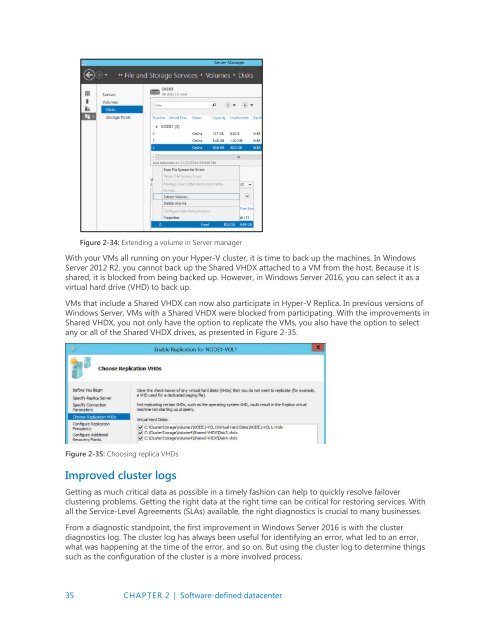Introducing
IntroducingWindowsServer2016_ebook
IntroducingWindowsServer2016_ebook
Create successful ePaper yourself
Turn your PDF publications into a flip-book with our unique Google optimized e-Paper software.
Figure 2-34: Extending a volume in Server manager<br />
With your VMs all running on your Hyper-V cluster, it is time to back up the machines. In Windows<br />
Server 2012 R2, you cannot back up the Shared VHDX attached to a VM from the host. Because it is<br />
shared, it is blocked from being backed up. However, in Windows Server 2016, you can select it as a<br />
virtual hard drive (VHD) to back up.<br />
VMs that include a Shared VHDX can now also participate in Hyper-V Replica. In previous versions of<br />
Windows Server, VMs with a Shared VHDX were blocked from participating. With the improvements in<br />
Shared VHDX, you not only have the option to replicate the VMs, you also have the option to select<br />
any or all of the Shared VHDX drives, as presented in Figure 2-35.<br />
Figure 2-35: Choosing replica VHDs<br />
Improved cluster logs<br />
Getting as much critical data as possible in a timely fashion can help to quickly resolve failover<br />
clustering problems. Getting the right data at the right time can be critical for restoring services. With<br />
all the Service-Level Agreements (SLAs) available, the right diagnostics is crucial to many businesses.<br />
From a diagnostic standpoint, the first improvement in Windows Server 2016 is with the cluster<br />
diagnostics log. The cluster log has always been useful for identifying an error, what led to an error,<br />
what was happening at the time of the error, and so on. But using the cluster log to determine things<br />
such as the configuration of the cluster is a more involved process.<br />
35 CHAPTER 2 | Software-defined datacenter