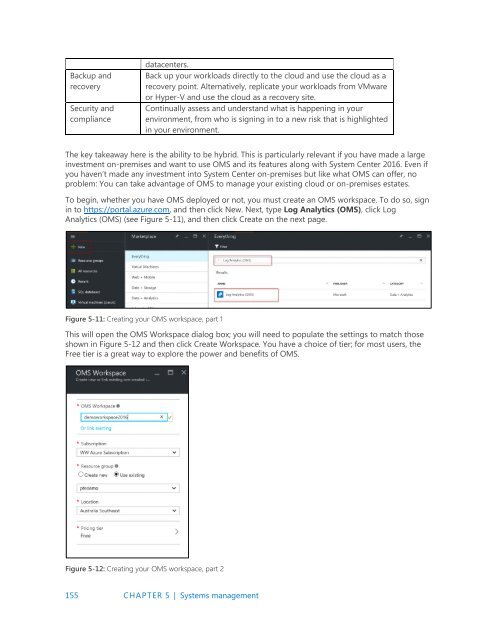Introducing
IntroducingWindowsServer2016_ebook
IntroducingWindowsServer2016_ebook
You also want an ePaper? Increase the reach of your titles
YUMPU automatically turns print PDFs into web optimized ePapers that Google loves.
Backup and<br />
recovery<br />
Security and<br />
compliance<br />
datacenters.<br />
Back up your workloads directly to the cloud and use the cloud as a<br />
recovery point. Alternatively, replicate your workloads from VMware<br />
or Hyper-V and use the cloud as a recovery site.<br />
Continually assess and understand what is happening in your<br />
environment, from who is signing in to a new risk that is highlighted<br />
in your environment.<br />
The key takeaway here is the ability to be hybrid. This is particularly relevant if you have made a large<br />
investment on-premises and want to use OMS and its features along with System Center 2016. Even if<br />
you haven’t made any investment into System Center on-premises but like what OMS can offer, no<br />
problem: You can take advantage of OMS to manage your existing cloud or on-premises estates.<br />
To begin, whether you have OMS deployed or not, you must create an OMS workspace. To do so, sign<br />
in to https://portal.azure.com, and then click New. Next, type Log Analytics (OMS), click Log<br />
Analytics (OMS) (see Figure 5-11), and then click Create on the next page.<br />
Figure 5-11: Creating your OMS workspace, part 1<br />
This will open the OMS Workspace dialog box; you will need to populate the settings to match those<br />
shown in Figure 5-12 and then click Create Workspace. You have a choice of tier; for most users, the<br />
Free tier is a great way to explore the power and benefits of OMS.<br />
Figure 5-12: Creating your OMS workspace, part 2<br />
155 CHAPTER 5 | Systems management