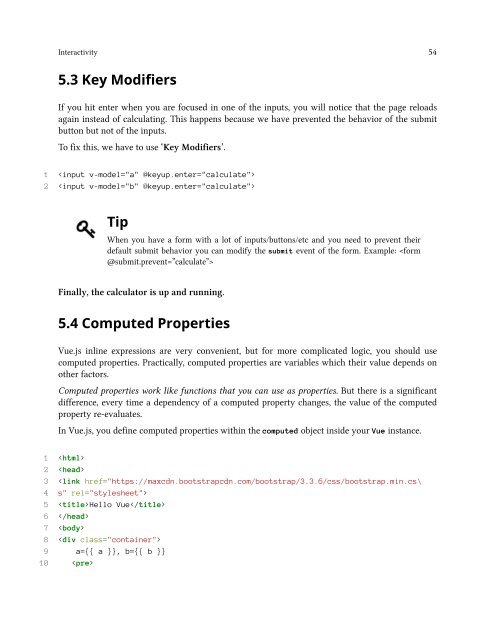vuejs
Create successful ePaper yourself
Turn your PDF publications into a flip-book with our unique Google optimized e-Paper software.
Interactivity 54<br />
5.3 Key Modifiers<br />
If you hit enter when you are focused in one of the inputs, you will notice that the page reloads<br />
again instead of calculating. This happens because we have prevented the behavior of the submit<br />
button but not of the inputs.<br />
To fix this, we have to use ‘Key Modifiers’.<br />
1 <br />
2 <br />
Tip<br />
When you have a form with a lot of inputs/buttons/etc and you need to prevent their<br />
default submit behavior you can modify the submit event of the form. Example: <br />
Finally, the calculator is up and running.<br />
5.4 Computed Properties<br />
Vue.js inline expressions are very convenient, but for more complicated logic, you should use<br />
computed properties. Practically, computed properties are variables which their value depends on<br />
other factors.<br />
Computed properties work like functions that you can use as properties. But there is a significant<br />
difference, every time a dependency of a computed property changes, the value of the computed<br />
property re-evaluates.<br />
In Vue.js, you define computed properties within the computed object inside your Vue instance.<br />
1 <br />
2 <br />
3 <br />
5 Hello Vue<br />
6 <br />
7 <br />
8 <br />
9 a={{ a }}, b={{ b }}<br />
10