walmart-magento-m1-integration-guide-0.1.5-65
Create successful ePaper yourself
Turn your PDF publications into a flip-book with our unique Google optimized e-Paper software.
Walmart-Magento M1 Integration Guide <strong>0.1.5</strong><br />
The page appears as shwon in the following figure:<br />
5. In the right panel, under Profile Information, do the following steps:<br />
a. In the Profile Code box, enter a profile code.<br />
Note: It is only for the internal use. Use the unique profile code with no spaces. Start with small<br />
letters.<br />
b. In the Profile Name box, enter the name of the profile.<br />
Note: Use the unique name to identify the profile.<br />
c. In the Status list, select Active to enable the profile.<br />
Note: The Inactive option disables the profile.<br />
6. Click the Save and Continue button.<br />
7. In the left navigation panel, click the Profile Configurations menu.<br />
The page appears as shown in the following figure:<br />
8. In the right panel, under Walmart Product Global Settings, do the following steps:<br />
a. In the Select Store list, select the single store.<br />
b. To configure the shipping settings, click the Add Rules button.<br />
The field is expanded and appears as shown in the following figure:<br />
13 / 42





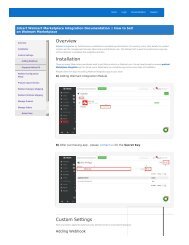
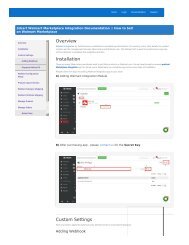
![WALMART MAGENTO 2 INTEGRATION [M2]- CedCommerce](https://img.yumpu.com/58660291/1/184x260/walmart-magento-2-integration-m2-cedcommerce.jpg?quality=85)









