walmart-magento-m1-integration-guide-0.1.5-65
Create successful ePaper yourself
Turn your PDF publications into a flip-book with our unique Google optimized e-Paper software.
Walmart-Magento M1 Integration Guide <strong>0.1.5</strong><br />
On this page all the available profiles are listed.<br />
4. Select the check boxes associated with the required profiles.<br />
5. Click the Arrow button next to the Actions field.<br />
The Actions list appear as shown in the following figure:<br />
6. In the Status list, click Change status.<br />
The Status field appears next to the Actions list.<br />
7. In the Status list, select the required option, and then click the Submit button.<br />
The status is changed and a success message appears.<br />
4.5. Product Manager<br />
On this page, admin can view, edit, and upload the individual product. Also, the admin can view the error<br />
message if any error exist in any product details. The admin can also submit certain actions on the selected<br />
products available on the Product Manager page.<br />
To upload single product<br />
1. Go to the Magento Admin panel.<br />
2. On the top navigation bar, click the Jet menu, and then click Manage Profile.<br />
The Walmart Profile Listing page appears as shown in the following figure:<br />
On this page all the available profiles are listed.<br />
3. Scroll down to the required profile.<br />
4. In the Action column, click the Arrow button, and then click Upload Products.<br />
The Product Manager page appears as shown in the following figure:<br />
23 / 42





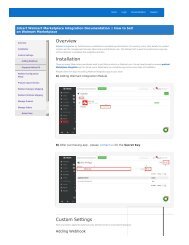
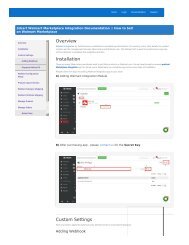
![WALMART MAGENTO 2 INTEGRATION [M2]- CedCommerce](https://img.yumpu.com/58660291/1/184x260/walmart-magento-2-integration-m2-cedcommerce.jpg?quality=85)









