walmart-magento-m1-integration-guide-0.1.5-65
Create successful ePaper yourself
Turn your PDF publications into a flip-book with our unique Google optimized e-Paper software.
Walmart-Magento M1 Integration Guide <strong>0.1.5</strong><br />
Refund Shipping tax: Shipping tax applicable to the returned product.<br />
Refund Feedback: Feedback of merchant on the returned product.<br />
Refund Reason: Reason why the front-end user has returned the product.<br />
6. Click the Submit Refund button.<br />
7. Walmart Taxcodes<br />
The Walmart Product Taxcodes page displays all the sales tax codes that the merchant needs for items and<br />
shipping. Sales tax codes helps Walmart to collect the proper sales tax from the merchant so that the merchant<br />
can remit to the proper tax authorities.<br />
Note: Walmart does not provide tax advice to merchants, not even advises which code to select for their<br />
items. Consult the tax advisor for more guidance on which tax code to select.<br />
To view the Walmart product taxcodes<br />
1. Go to Magento Admin Panel.<br />
2. On the Walmart menu, click Walmart Taxcodes.<br />
The Walmart Product Taxcodes page appears as shown in the following figure:<br />
8. Walmart Cron<br />
Walmart Integration, an extension developed by CedCommerce, is a one-stop <strong>integration</strong>, which establishes<br />
synchronization of inventory, price, other details for product creation and its management between Magento®<br />
store and Walmart with the help of Crons.<br />
The user can view the following details:<br />
Walmart Cron Details<br />
Cron Status<br />
8.1. Walmart Cron Details<br />
34 / 42


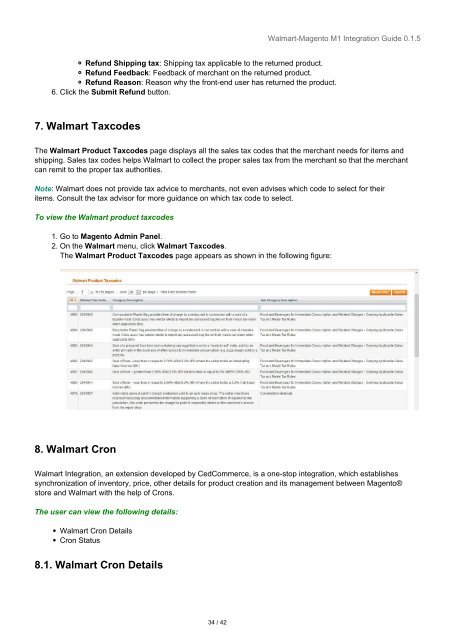


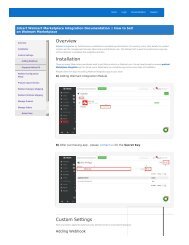
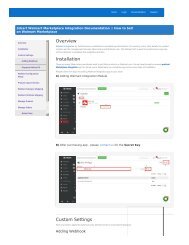
![WALMART MAGENTO 2 INTEGRATION [M2]- CedCommerce](https://img.yumpu.com/58660291/1/184x260/walmart-magento-2-integration-m2-cedcommerce.jpg?quality=85)









