walmart-magento-m1-integration-guide-0.1.5-65
You also want an ePaper? Increase the reach of your titles
YUMPU automatically turns print PDFs into web optimized ePapers that Google loves.
Walmart-Magento M1 Integration Guide <strong>0.1.5</strong><br />
area of the Admin panel for those orders and they are Auto-Acknowledged as soon as they are<br />
imported in the Magento admin panel.<br />
As per Walmart’s Policy, orders should be acknowledged within 60 minutes.<br />
If no Order is imported, then check the Failed order log on the Failed Walmart Orders Import<br />
Log<br />
Order are auto rejected on Walmart in the following conditions:<br />
When Walmart Product SKU does not exist in Magento.<br />
When Product is Out of Stock in Magento.<br />
When product is disabled in Magento.<br />
4. In the Magento Order# column, click the link associated with the required order.<br />
The page appears as shown in the following figure:<br />
5. In the left navigation menu, click Ship By Walmart.<br />
The page appears as shown in the following figure:<br />
Orders imported from Walmart uses Payment Method depending on the System Configuration<br />
Settings of Walmart extension.<br />
6. Under Shipment Info, enter the corresponding values in the following fields:<br />
a. In the Shipping carrier used list, select the required option.<br />
b. In the Method Code list, select the required option.<br />
c. In the Tracking Number box, enter a value.<br />
31 / 42





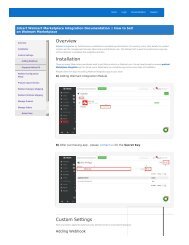
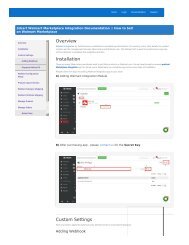
![WALMART MAGENTO 2 INTEGRATION [M2]- CedCommerce](https://img.yumpu.com/58660291/1/184x260/walmart-magento-2-integration-m2-cedcommerce.jpg?quality=85)









