walmart-magento-m1-integration-guide-0.1.5-65
You also want an ePaper? Increase the reach of your titles
YUMPU automatically turns print PDFs into web optimized ePapers that Google loves.
Walmart-Magento M1 Integration Guide <strong>0.1.5</strong><br />
2. Overwrite the app, skin, js and var folders in the same sequence as illustrated in the following steps:<br />
a. Drag and Drop the app/code, app/design, js, skin and var directories.<br />
b. Finally, upload the app/etc directory.<br />
After the folders are loaded successfully, the extension is installed or upgraded.<br />
3. Walmart Configuration Settings<br />
Once the extension is successfully installed on the Merchant’s store, Walmart menu appears in the Magento<br />
Admin Panel. The merchant has to fill-in the API credentials in the Walmart Configuration page of the admin<br />
panel.<br />
The user has to log in the Walmart Seller account to obtain the following API credentials:<br />
Walmart Consumer Id<br />
API Secret Key<br />
Consumer Channel Type Id<br />
After obtaining the ids and the private keys, the merchant has to copy all of them one by one from the Walmart<br />
Seller account and paste it one by one to the Configuration page of the admin panel of the merchant.<br />
To follow the process of copying and pasting of the consumer ids and private keys,<br />
OR<br />
Open the Walmart Seller account and the Magento Admin Panel in two different tabs or windows of the<br />
browser. Thus, copy the keys from the Walmart Seller account and paste them one by one to the Magento<br />
Admin Panel.<br />
Use the Get Walmart Credentials button available on the Walmart Configuration page of the admin panel<br />
of the merchant.<br />
To Copy the Configuration Settings from the Walmart Seller account<br />
4 / 42


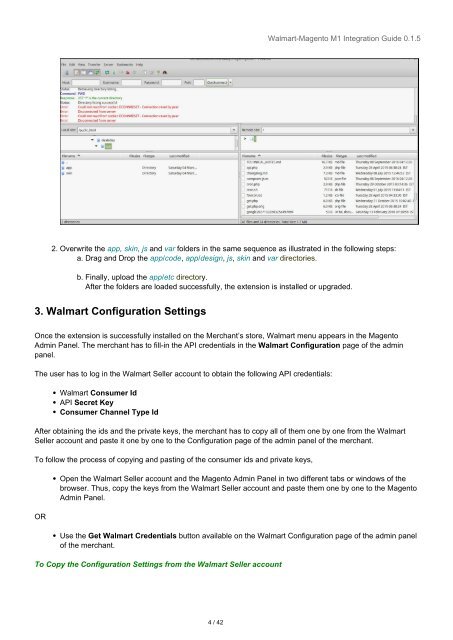


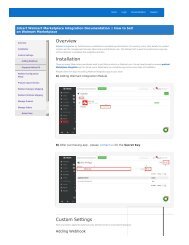
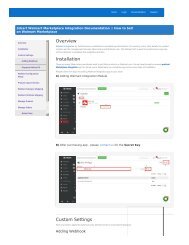
![WALMART MAGENTO 2 INTEGRATION [M2]- CedCommerce](https://img.yumpu.com/58660291/1/184x260/walmart-magento-2-integration-m2-cedcommerce.jpg?quality=85)









