walmart-magento-m1-integration-guide-0.1.5-65
You also want an ePaper? Increase the reach of your titles
YUMPU automatically turns print PDFs into web optimized ePapers that Google loves.
Walmart-Magento M1 Integration Guide <strong>0.1.5</strong><br />
4. In the left navigation panel, click the Walmart menu.<br />
The page appears as shown in the following figure:<br />
5. Enter the required information, and then click the Save button.<br />
6. To sync the Magento Product with Walmart, click the Sync With Walmart button.<br />
4.5.1. Upload Products<br />
The admin can upload the products that are assigned to the selected profile and are listed on the Product<br />
Manager page to Walmart.<br />
Other than the Validate & Upload Product(s) to Walmart action, the admin can also perform the following<br />
actions on the selected products available on the Product Manager page:<br />
Validate Selected Product(s): To validate the product before uploading it to the Walmart website. It<br />
displays the corresponding validation error, if any. If there is no error, it confirms that the product is ready<br />
to upload.<br />
Product Price Update: To update the price of the product on Walmart. For example, if the user has<br />
changed the product price on the Magento store and also wants to change the price on Walmart then this<br />
action is applicable. The price is updated when the user submits this action for the selected product.<br />
Product Inventory Update: To update the inventory of the product on Walmart. This action completes all<br />
the job related to the product inventory and also it manages the quantity related issues.<br />
25 / 42





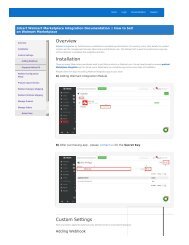
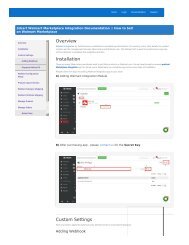
![WALMART MAGENTO 2 INTEGRATION [M2]- CedCommerce](https://img.yumpu.com/58660291/1/184x260/walmart-magento-2-integration-m2-cedcommerce.jpg?quality=85)









