walmart-magento-m1-integration-guide-0.1.5-65
Create successful ePaper yourself
Turn your PDF publications into a flip-book with our unique Google optimized e-Paper software.
Walmart-Magento M1 Integration Guide <strong>0.1.5</strong><br />
On this page all the available profiles are listed.<br />
4. Scroll down to the required profile.<br />
5. In the Action column, click the Arrow button, and then click Upload Products.<br />
The Product Manager page appears as shown in the following figure:<br />
All the products assigned to the profile are listed on this page.<br />
6. Select the check box associated with the product that the admin wants to upload it to Walmart.<br />
7. In the Actions list, click the arrow button, and then click Validate & Upload Products.<br />
8. Click the Submit button.<br />
The Uploading Products to Walmart page appears as shown in the following figure:<br />
5. Product Feeds<br />
After uploading the product on Walmart or after updating the product inventory or the product price, the user can<br />
check the status of the feed and sync the selected feeds or all the feeds from the Walmart Feed Details page.<br />
27 / 42


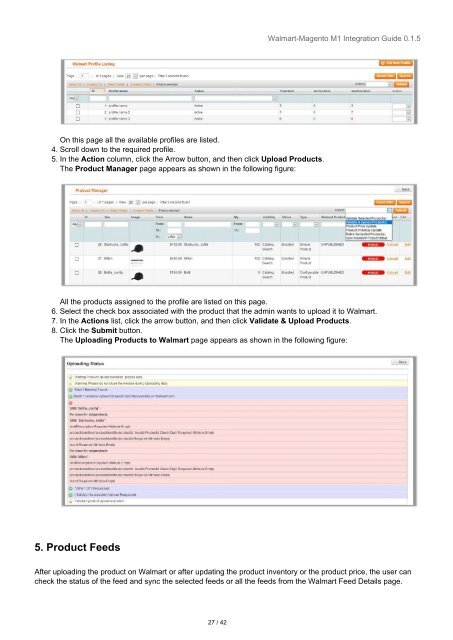


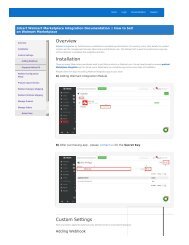
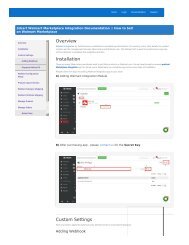
![WALMART MAGENTO 2 INTEGRATION [M2]- CedCommerce](https://img.yumpu.com/58660291/1/184x260/walmart-magento-2-integration-m2-cedcommerce.jpg?quality=85)









