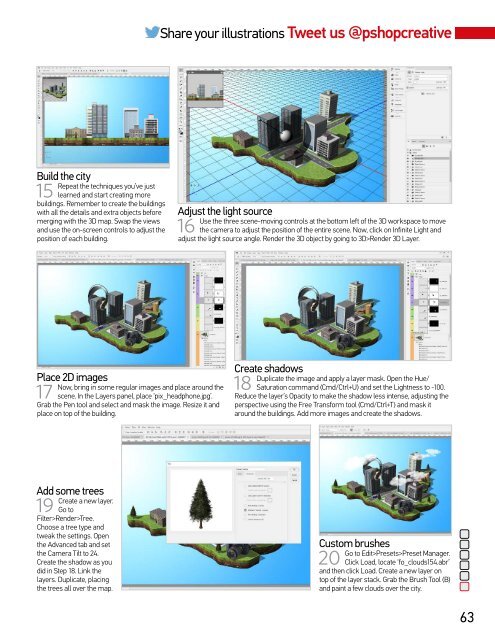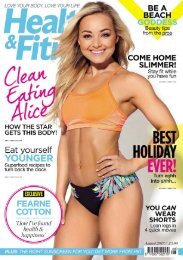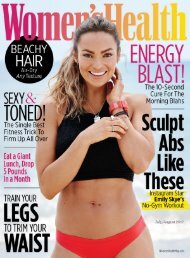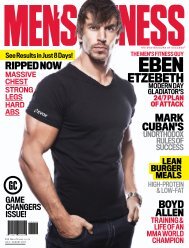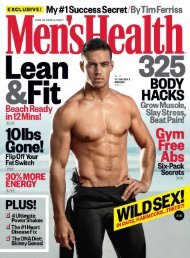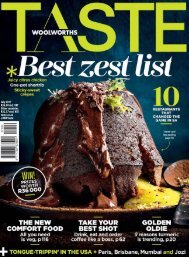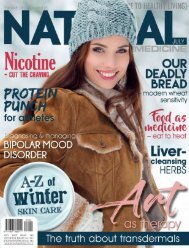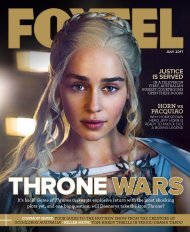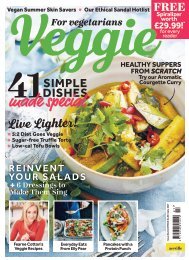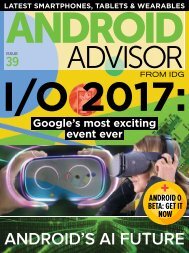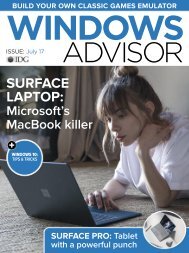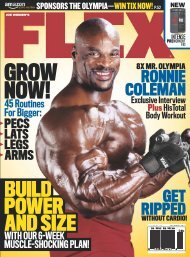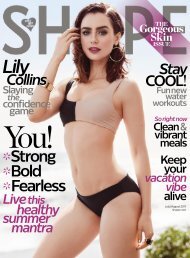You also want an ePaper? Increase the reach of your titles
YUMPU automatically turns print PDFs into web optimized ePapers that Google loves.
Share your illustrations Tweet us @pshopcreative<br />
Build the city<br />
15<br />
Repeat the techniques you’ve just<br />
learned and start creating more<br />
buildings. Remember to create the buildings<br />
with all the details and extra objects before<br />
merging with the 3D map. Swap the views<br />
and use the on-screen controls to adjust the<br />
position of each building.<br />
Adjust the light source<br />
16<br />
Use the three scene-moving controls at the bottom left of the 3D workspace to move<br />
the camera to adjust the position of the entire scene. Now, click on Infinite Light and<br />
adjust the light source angle. Render the 3D object by going to 3D>Render 3D Layer.<br />
Place 2D images<br />
17<br />
Now, bring in some regular images and place around the<br />
scene. In the Layers panel, place ‘pix_headphone.jpg’.<br />
Grab the Pen tool and select and mask the image. Resize it and<br />
place on top of the building.<br />
Create shadows<br />
18<br />
Duplicate the image and apply a layer mask. Open the Hue/<br />
Saturation command (Cmd/Ctrl+U) and set the Lightness to -100.<br />
Reduce the layer’s Opacity to make the shadow less intense, adjusting the<br />
perspective using the Free Transform tool (Cmd/Ctrl+T) and mask it<br />
around the buildings. Add more images and create the shadows.<br />
Add some trees<br />
19<br />
Create a new layer.<br />
Go to<br />
Filter>Render>Tree.<br />
Choose a tree type and<br />
tweak the settings. Open<br />
the Advanced tab and set<br />
the Camera Tilt to 24.<br />
Create the shadow as you<br />
did in Step 18. Link the<br />
layers. Duplicate, placing<br />
the trees all over the map.<br />
Custom brushes<br />
20<br />
Go to Edit>Presets>Preset Manager.<br />
Click Load, locate ‘fo_clouds<strong>154</strong>.abr’<br />
and then click Load. Create a new layer on<br />
top of the layer stack. Grab the Brush Tool (B)<br />
and paint a few clouds over the city.<br />
63