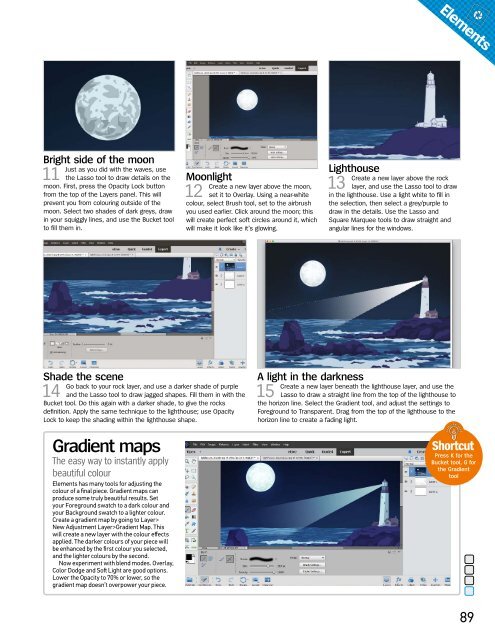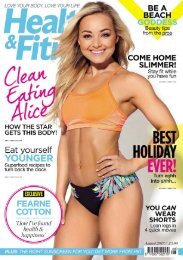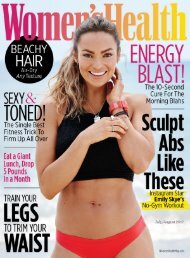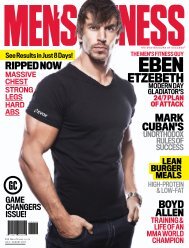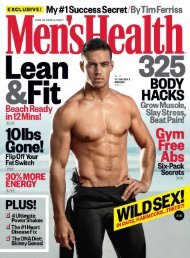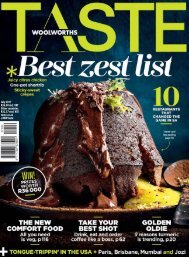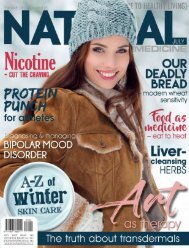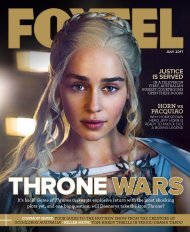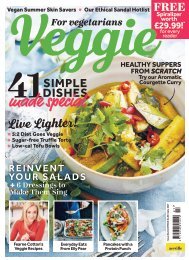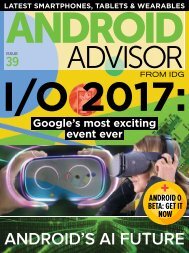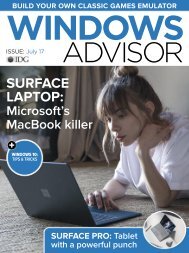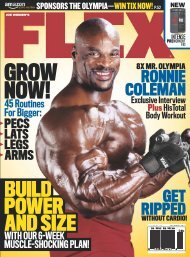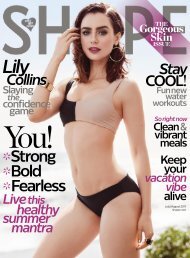You also want an ePaper? Increase the reach of your titles
YUMPU automatically turns print PDFs into web optimized ePapers that Google loves.
Elements<br />
Bright side of the moon<br />
11<br />
Just as you did with the waves, use<br />
the Lasso tool to draw details on the<br />
moon. First, press the Opacity Lock button<br />
from the top of the Layers panel. This will<br />
prevent you from colouring outside of the<br />
moon. Select two shades of dark greys, draw<br />
in your squiggly lines, and use the Bucket tool<br />
to ill them in.<br />
Moonlight<br />
12<br />
Create a new layer above the moon,<br />
set it to Overlay. Using a near-white<br />
colour, select Brush tool, set to the airbrush<br />
you used earlier. Click around the moon; this<br />
will create perfect soft circles around it, which<br />
will make it look like it’s glowing.<br />
Lighthouse<br />
13<br />
Create a new layer above the rock<br />
layer, and use the Lasso tool to draw<br />
in the lighthouse. Use a light white to ill in<br />
the selection, then select a grey/purple to<br />
draw in the details. Use the Lasso and<br />
Square Marquee tools to draw straight and<br />
angular lines for the windows.<br />
Shade the scene<br />
14<br />
Go back to your rock layer, and use a darker shade of purple<br />
and the Lasso tool to draw jagged shapes. Fill them in with the<br />
Bucket tool. Do this again with a darker shade, to give the rocks<br />
deinition. Apply the same technique to the lighthouse; use Opacity<br />
Lock to keep the shading within the lighthouse shape.<br />
Gradient maps<br />
The easy way to instantly apply<br />
beautiful colour<br />
Elements has many tools for adjusting the<br />
colour of a inal piece. Gradient maps can<br />
produce some truly beautiful results. Set<br />
your Foreground swatch to a dark colour and<br />
your Background swatch to a lighter colour.<br />
Create a gradient map by going to Layer><br />
New Adjustment Layer>Gradient Map. This<br />
will create a new layer with the colour efects<br />
applied. The darker colours of your piece will<br />
be enhanced by the irst colour you selected,<br />
and the lighter colours by the second.<br />
Now experiment with blend modes. Overlay,<br />
Color Dodge and Sot Light are good options.<br />
Lower the Opacity to 70% or lower, so the<br />
gradient map doesn’t overpower your piece.<br />
A light in the darkness<br />
15<br />
Create a new layer beneath the lighthouse layer, and use the<br />
Lasso to draw a straight line from the top of the lighthouse to<br />
the horizon line. Select the Gradient tool, and adjust the settings to<br />
Foreground to Transparent. Drag from the top of the lighthouse to the<br />
horizon line to create a fading light.<br />
Shortcut<br />
Press K for the<br />
Bucket tool, G for<br />
the Gradient<br />
tool<br />
89