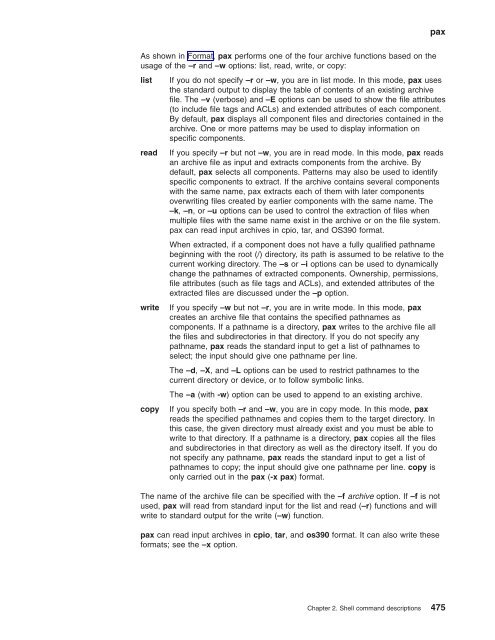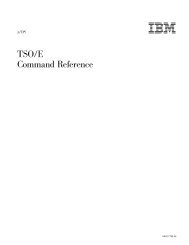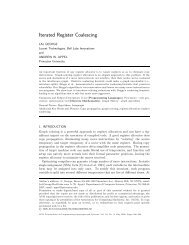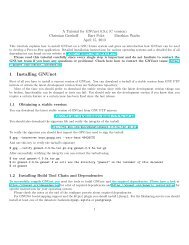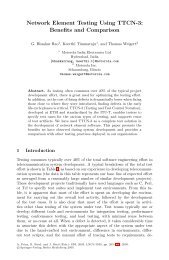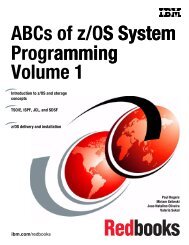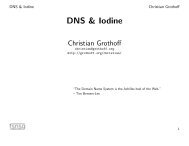- Page 1:
z/OS UNIX System Services Command R
- Page 4 and 5:
Note Before using this information
- Page 6 and 7:
| | | | | | | | | clear — Clear t
- Page 8 and 9:
| | | paste — Merge corresponding
- Page 10 and 11:
| OCOPY — Copy an MVS data set me
- Page 12 and 13:
x z/OS V1R9.0 UNIX System Services
- Page 14 and 15:
xii z/OS V1R9.0 UNIX System Service
- Page 16 and 17:
xiv z/OS V1R9.0 UNIX System Service
- Page 18 and 19:
You can browse softcopy z/OS public
- Page 20 and 21:
v A CD-ROM in the z/OS Collection (
- Page 22 and 23:
uudecode uuencode The following deb
- Page 24 and 25:
c++ c89 cc mount pax ps multproc su
- Page 26 and 27:
[-k startpos[,endpos]] ... [file ..
- Page 28 and 29:
Trying the examples provided Before
- Page 30 and 31:
Usage notes Exit values Limits Port
- Page 32 and 33:
v Environment variables (DBCS chara
- Page 34 and 35:
When in the POSIX locale, DBCS stri
- Page 36 and 37:
alias Options To avoid using four b
- Page 38 and 39:
| | | alias Portability POSIX.2 Use
- Page 40 and 41:
ar Operands Examples archive Specif
- Page 42 and 43:
| | | | | | | | | | | | | as as —
- Page 44 and 45:
| | | | | | | | | | | | | | | | | |
- Page 46 and 47:
asa Localization Exit values Portab
- Page 48 and 49:
at hh:mmam Morning, 12-hour clock h
- Page 50 and 51:
| | | autoload See typeset — Assi
- Page 52 and 53:
automount name * type HFS filesyste
- Page 54 and 55:
automount 30 z/OS V1R9.0 UNIX Syste
- Page 56 and 57:
| | | automount v When allocation-s
- Page 58 and 59:
awk For a description of fields, se
- Page 60 and 61:
| | | | | | | | | | | | awk If two
- Page 62 and 63:
awk contains five fields, two of wh
- Page 64 and 65:
awk ampersand (&) in repl with the
- Page 66 and 67:
| | | | | | | | | | | | awk Actions
- Page 68 and 69:
awk {print NR ":" $0} 3. The follow
- Page 70 and 71:
| | | awk close(string) return ($2)
- Page 72 and 73:
awk Portability The parser stack de
- Page 74 and 75:
| | | batch Exit Values Portability
- Page 76 and 77:
c v A function is a sequence of ins
- Page 78 and 79:
c Arithmetic Operations bc provides
- Page 80 and 81:
c A || B Is true if A is true or B
- Page 82 and 83:
c if (a
- Page 84 and 85:
c Each parameter on the first line
- Page 86 and 87:
| | | | bc Examples a full name, an
- Page 88 and 89:
| | bc Usage notes Files Localizati
- Page 90 and 91:
g bg — Move a job to the backgrou
- Page 92 and 93:
| | | | | break Usage Note Exit Val
- Page 94 and 95:
c89, cc, and c++ Options utilities.
- Page 96 and 97:
c89, cc, and c++ hexadecimal format
- Page 98 and 99:
c89, cc, and c++ You can specify an
- Page 100 and 101:
c89, cc, and c++ acceptable to have
- Page 102 and 103:
c89, cc, and c++ 78 z/OS V1R9.0 UNI
- Page 104 and 105:
c89, cc, and c++ passing function c
- Page 106 and 107:
c89, cc, and c++ be a C370LIB objec
- Page 108 and 109:
c89, cc, and c++ Environment variab
- Page 110 and 111:
c89, cc, and c++ c89/cc/c++ environ
- Page 112 and 113:
c89, cc, and c++ of record format u
- Page 114 and 115:
c89, cc, and c++ the IPA Link step
- Page 116 and 117:
c89, cc, and c++ prefix_NEW_DATACLA
- Page 118 and 119:
c89, cc, and c++ The following data
- Page 120 and 121:
c89, cc, and c++ normally used by c
- Page 122 and 123:
c89, cc, and c++ escaped. For examp
- Page 124 and 125:
c89, cc, and c++ to specify a libra
- Page 126 and 127:
c89, cc, and c++ prefix_ILSYSLIB pr
- Page 128 and 129:
| | | | | | | | | c89, cc, and c++
- Page 130 and 131:
cal Localization Usage Note Exit Va
- Page 132 and 133:
calendar Related Information mailx
- Page 134 and 135:
captoinfo Related Information infoc
- Page 136 and 137:
cd In the shell, the command cd - i
- Page 138 and 139:
| | | | | | | | | | | | | | | | | |
- Page 140 and 141:
| | | | | | | | | | | | | | | | | |
- Page 142 and 143:
chaudit Examples Localization Exit
- Page 144 and 145:
chcp Examples Usage notes You get t
- Page 146 and 147:
chgrp Description Options Localizat
- Page 148 and 149:
chlabel Exit Values Examples 0 Succ
- Page 150 and 151:
chmod Examples If the RACF profile
- Page 152 and 153:
chmount Options Example Usage Note
- Page 154 and 155:
chown Localization Exit Values Mess
- Page 156 and 157:
chroot Exit Values Given the standa
- Page 158 and 159:
chtag Examples Usage notes Note: Co
- Page 160 and 161:
cksum File Tag Specific Options Loc
- Page 162 and 163:
cmp File Tag Specific Options Local
- Page 164 and 165:
col Usage notes Exit Values Portabi
- Page 166 and 167:
comm Portability Related Informatio
- Page 168 and 169:
compress Options Localization Exit
- Page 170 and 171:
confighfs Examples Usage notes -v n
- Page 172 and 173:
configstk Examples number specified
- Page 174 and 175:
configstrm Usage notes Example -u l
- Page 176 and 177:
| copytree Exit Values Related info
- Page 178 and 179:
cp cr carriage return lf line feed
- Page 180 and 181:
cp SPACE=(500,(100,500)) units, pri
- Page 182 and 183:
cp Table 6. Automatic conversion an
- Page 184 and 185:
cp 1. If an UNIX file does not exis
- Page 186 and 187:
cp Usage notes Table 10. cp Format:
- Page 188 and 189:
| | | | cp Localization Exit Values
- Page 190 and 191:
cpio Patterns are the same as those
- Page 192 and 193:
cpio Localization Exit Values Porta
- Page 194 and 195:
cron daemon Files If these files do
- Page 196 and 197:
crontab Options 0 0 * * * -- Midnig
- Page 198 and 199:
csplit Options -A Uses uppercase le
- Page 200 and 201:
csplit Related Information awk, sed
- Page 202 and 203:
cu Description Note: The cu utility
- Page 204 and 205:
| | | | | | cxx cxx — Compile, li
- Page 206 and 207:
date Example %OW The week number of
- Page 208 and 209:
| | | dbx Attach-types Options this
- Page 210 and 211:
| | | | | | | | | | | | | | | | | |
- Page 212 and 213:
| | | | | | | | | | | dbx dbx subco
- Page 214 and 215:
dbx: alias alias stopf(file, line)
- Page 216 and 217:
dbx: clear clear subcommand for dbx
- Page 218 and 219:
| | dbx: cont Usage Note The cont s
- Page 220 and 221:
| | | | | | | | | | | | | | | | | |
- Page 222 and 223:
| | | dbx: dump Option >file dump o
- Page 224 and 225:
dbx: gotoi gotoi subcommand for dbx
- Page 226 and 227:
dbx: list All lines from the first
- Page 228 and 229:
dbx: listi Examples 1. To list the
- Page 230 and 231:
dbx: mutex mutex subcommand for dbx
- Page 232 and 233:
| | | dbx: object Usage Note v The
- Page 234 and 235:
| dbx: pluginunload See the plugin
- Page 236 and 237:
dbx: readwritelock readwritelock ho
- Page 238 and 239:
| | | | dbx: return Examples 1. To
- Page 240 and 241:
dbx: set $frame Uses the stack fram
- Page 242 and 243:
dbx: set $r General register. $repe
- Page 244 and 245:
dbx: source Description The source
- Page 246 and 247:
| | | | | | dbx: stop Options at [
- Page 248 and 249:
dbx: thread 5. To display all threa
- Page 250 and 251:
dbx: tracei 3. To trace each time t
- Page 252 and 253:
dbx: whatis Usage notes 1. Variable
- Page 254 and 255:
dd Options 2. If this input block i
- Page 256 and 257:
dd Example ibs=size Sets the input
- Page 258 and 259:
df Options Space Free Total amount
- Page 260 and 261:
diff Description Options The diff c
- Page 262 and 263:
diff Localization results in the fo
- Page 264 and 265:
diff Limits Portability Related Inf
- Page 266 and 267:
. (dot) . (dot) — Run a shell fil
- Page 268 and 269:
dspmsg Options Examples default mes
- Page 270 and 271:
echo Description Examples Usage Not
- Page 272 and 273:
| ed need to specify addresses for
- Page 274 and 275:
| | | | | | | | | | | | | | | | | |
- Page 276 and 277:
| | | | | | | | ed the current line
- Page 278 and 279:
ed Exit Values Messages v LC_SYNTAX
- Page 280 and 281:
| | | | | | | | | | | | | | | | | |
- Page 282 and 283:
env Exit Values Portability v NLSPA
- Page 284 and 285:
ex Localization Portability Related
- Page 286 and 287:
exit exit — Return to the shell
- Page 288 and 289:
expand Related Information pr, unex
- Page 290 and 291:
expr Option Usage Note Examples Loc
- Page 292 and 293:
exrecover daemon Localization Files
- Page 294 and 295:
exrecover daemon Exit Values Relate
- Page 296 and 297:
exrecover daemon Related Informatio
- Page 298 and 299:
fc the one indicated by first throu
- Page 300 and 301:
| | | | | | | | | | | | | fg Exit V
- Page 302 and 303:
| | | | | | | | | | | | | | | | | |
- Page 304 and 305:
| | | | | | | | | | | | | | | | | |
- Page 306 and 307:
find Options number noted in the pr
- Page 308 and 309:
| | | | | | | | | | | | | | find nu
- Page 310 and 311:
find -newer file Compares the modif
- Page 312 and 313:
find Localization Exit Values 8. To
- Page 314 and 315:
fold Localization Exit Values Porta
- Page 316 and 317:
fuser Exit Values or Related Inform
- Page 318 and 319:
gencat Description Sequence Vertica
- Page 320 and 321:
getconf _POSIX_VDISABLE Specifies t
- Page 322 and 323:
getconf POSIX2_LOCALEDEF Indicates
- Page 324 and 325:
getfacl Options Examples -a Display
- Page 326 and 327:
getopts Example script recognizes -
- Page 328 and 329:
grep Options egrep works in a simil
- Page 330 and 331:
grep Portability Related Informatio
- Page 332 and 333:
head Messages Portability Related I
- Page 334 and 335:
iconv Options Localization Examples
- Page 336 and 337:
id Options Localization Example Usa
- Page 338 and 339:
inetd daemon Usage notes 1. Buffer
- Page 340 and 341:
infocmp Options Usage notes Example
- Page 342 and 343:
infocmp :co#80:\ :li#24:\ :kn#2:\ :
- Page 344 and 345:
ipcrm Options Examples Exit Values
- Page 346 and 347:
ipcs Table 14. Explanation of the i
- Page 348 and 349:
ipcs Table 14. Explanation of the i
- Page 350 and 351:
ipcs Examples -t v Time of the last
- Page 352 and 353:
jobs Options Localization Usage Not
- Page 354 and 355:
join Localization Exit Values Messa
- Page 356 and 357:
kill Options 7 SIGSTOP 8 SIGFPE 9 S
- Page 358 and 359:
kill Related Information jobs, ps,
- Page 360 and 361:
ld be a C370LIB object library or a
- Page 362 and 363:
ld _LD_LIBDIRS_ The directories use
- Page 364 and 365:
ld -u _LD_EXTRA_SYMBOL CEEMAIN or,
- Page 366 and 367:
ld Localization Exit values Related
- Page 368 and 369:
lex Options For a description of th
- Page 370 and 371:
lex Limits Portability Related Info
- Page 372 and 373:
link Related Information link, ln,
- Page 374 and 375:
ln Localization Exit Values 2. spaw
- Page 376 and 377:
locale Description Options locale d
- Page 378 and 379:
locale nonnegative formatted moneta
- Page 380 and 381:
locale Portability Related Informat
- Page 382 and 383:
localedef Related Information local
- Page 384 and 385:
logger Portability POSIX.2, X/Open
- Page 386 and 387:
lp Environment Variables lp uses th
- Page 388 and 389:
ls -H Displays file formats for reg
- Page 390 and 391:
ls r Permission to read the file w
- Page 392 and 393:
ls Localization Exit Values Message
- Page 394 and 395:
mail Sending Mail Example Usage not
- Page 396 and 397:
mailx Description Options mailx hel
- Page 398 and 399:
| | | mailx recipient’s home dire
- Page 400 and 401:
| | | | | | | | | | | | | | | | | |
- Page 402 and 403:
| | | | | | | | | | | | | | | | | |
- Page 404 and 405:
| | | | | | | | | | | | | | | | | |
- Page 406 and 407:
| | | | | | | | | | | | | | | | | |
- Page 408 and 409:
| mailx Startup Files ~< !command R
- Page 410 and 411:
| | | | | | | | | | | | | | | | | |
- Page 412 and 413:
| | | | | | | | | | | | | | mailx s
- Page 414 and 415:
mailx Files Localization mail. The
- Page 416 and 417:
make Options -c dir Attempts to cha
- Page 418 and 419:
make Makefiles A makefile is a text
- Page 420 and 421:
make Usage Note to the full name of
- Page 422 and 423:
make targets :- prereqs Clears the
- Page 424 and 425:
make and: %.c : %.y ... rule body .
- Page 426 and 427:
make 1. Extract the suffix from the
- Page 428 and 429:
make Special Target Directives Spec
- Page 430 and 431:
make .NOAUTODEPEND Disables the aut
- Page 432 and 433:
make Options in the MAKEFLAGS envir
- Page 434 and 435:
make Files make uses the following
- Page 436 and 437:
make Limits Usage notes Portability
- Page 438 and 439:
makedepend Options -S directory Spe
- Page 440 and 441:
makedepend The following options co
- Page 442 and 443:
makedepend Environment variables ma
- Page 444 and 445:
| makedepend Exit values 3. For opt
- Page 446 and 447:
| | | man Environment Variables man
- Page 448 and 449: mesg Related Information talk, writ
- Page 450 and 451: mkdir Description Options Localizat
- Page 452 and 453: | | | | | | | mkfifo Localization E
- Page 454 and 455: more Options more allows paging for
- Page 456 and 457: more [n]?[!]pattern Searches backwa
- Page 458 and 459: mount Options -a yes|include,sysnam
- Page 460 and 461: mount Usage notes 2. To mount an HF
- Page 462 and 463: mv Options When moving records, the
- Page 464 and 465: mv Removes the specifed suffix from
- Page 466 and 467: mv Table 16. Automatic conversion a
- Page 468 and 469: mv 3. If you specify a UNIX file as
- Page 470 and 471: mv Table 19. mv Format: File to Fil
- Page 472 and 473: mv Examples 11. If a file is a symb
- Page 474 and 475: mv Portability Related Information
- Page 476 and 477: newgrp Portability Related Informat
- Page 478 and 479: nl Example Localization Messages Po
- Page 480 and 481: nm -M Inserts three columns in the
- Page 482 and 483: nohup Localization Exit Values Port
- Page 484 and 485: | | | | | | | | | | | | | | od Opti
- Page 486 and 487: | | | od LL Corresponds to the numb
- Page 488 and 489: oedit Option Usage notes Environmen
- Page 490 and 491: pack Localization Exit Values Porta
- Page 492 and 493: paste Options Examples Localization
- Page 494 and 495: patch same file, patch only creates
- Page 496 and 497: patch Localization Exit Values Port
- Page 500 and 501: pax Patterns Options Command-line p
- Page 502 and 503: pax Rule: Specifying more than one
- Page 504 and 505: pax If you do not specify -o, no co
- Page 506 and 507: pax 482 z/OS V1R9.0 UNIX System Ser
- Page 508 and 509: pax and have specified the correspo
- Page 510 and 511: pax On UNIX and POSIX-compliant sys
- Page 512 and 513: | pax handled by any other format s
- Page 514 and 515: pax Output Usage notes the source f
- Page 516 and 517: pax Table 26. Charset standards (co
- Page 518 and 519: pax d[efault] If specified, extende
- Page 520 and 521: pax not Not specified bin Binary da
- Page 522 and 523: | | | pax The values for all the ke
- Page 524 and 525: pax The -o noext option is the defa
- Page 526 and 527: pax pax -ofrom=ISO8859-1,to=IBM-104
- Page 528 and 529: pax Portability POSIX.2, X/Open Por
- Page 530 and 531: pg Commands This is described in Ap
- Page 532 and 533: pg $TMPDIR/pg* Temporary files to a
- Page 534 and 535: pr Files default for n is 5. The ch
- Page 536 and 537: print Usage Note Localization Exit
- Page 538 and 539: printf printf — Write formatted o
- Page 540 and 541: printf Related Information echo, pr
- Page 542 and 543: ps Format Specifications Using the
- Page 544 and 545: ps ruser Displays the real user ID
- Page 546 and 547: ps the four byte value determined w
- Page 548 and 549:
pwd Localization Exit Values Portab
- Page 550 and 551:
ead Localization Usage Note Exit Va
- Page 552 and 553:
enice Options Localization Exit Val
- Page 554 and 555:
logind Options Note rlogind should
- Page 556 and 557:
m Options Localization Exit Values
- Page 558 and 559:
| | runcat runcat — Pipe output f
- Page 560 and 561:
| | | | sed _UNIX03=YES is set, one
- Page 562 and 563:
| | | | | | | sed Example If the va
- Page 564 and 565:
sed Related Information awk, diff,
- Page 566 and 567:
set ignoreeof Tells the shell not t
- Page 568 and 569:
set Portability POSIX.2, X/Open Por
- Page 570 and 571:
setfacl 2. The user tried to change
- Page 572 and 573:
setfacl Localization Exit Values Po
- Page 574 and 575:
sh Options and runs this file with
- Page 576 and 577:
sh and this second shell actually r
- Page 578 and 579:
sh -o option True if shell option i
- Page 580 and 581:
sh current ERR and EXIT traps, as w
- Page 582 and 583:
sh Quoting found only in FPATH, thi
- Page 584 and 585:
sh Variables are named parameters.F
- Page 586 and 587:
sh ${parameter:+word} Expands to wo
- Page 588 and 589:
sh $(command) as in: ed $(grep -f -
- Page 590 and 591:
sh number&− Closes output descrip
- Page 592 and 593:
| | | | sh shell environment starts
- Page 594 and 595:
sh Note: Shell variables that are e
- Page 596 and 597:
sh Table 28. Built-in Shell Variabl
- Page 598 and 599:
sh Files Table 29. Shell Variables
- Page 600 and 601:
sh Hangup The shell received a hang
- Page 602 and 603:
shedit A command line that extends
- Page 604 and 605:
shedit Meta-* Replaces the current
- Page 606 and 607:
shedit ?stringEnter Selects the fir
- Page 608 and 609:
shift Description Examples Usage No
- Page 610 and 611:
skulker Description Options skulker
- Page 612 and 613:
skulker Exit Values Messages 0 Succ
- Page 614 and 615:
sort Sorting Keys By default, sort
- Page 616 and 617:
sort Localization Exit Values Messa
- Page 618 and 619:
spell spell — Detect spelling err
- Page 620 and 621:
spell Limits Portability Related In
- Page 622 and 623:
stop that may be specified as octal
- Page 624 and 625:
strip Localization Exit Values Mess
- Page 626 and 627:
stty hup Hang up the modem line on
- Page 628 and 629:
stty ofill Use fill characters for
- Page 630 and 631:
stty Usage notes Localization evenp
- Page 632 and 633:
su v Changes the group ID. If a use
- Page 634 and 635:
su Exit Values Messages Limits Port
- Page 636 and 637:
sum Exit Values Portability See App
- Page 638 and 639:
tabs which case the number is consi
- Page 640 and 641:
tail Localization Exit Values Messa
- Page 642 and 643:
talk Exit Values Portability 3. The
- Page 644 and 645:
tar Rules : You cannot specify both
- Page 646 and 647:
tar Output Tip : If -O is specified
- Page 648 and 649:
tar Usage notes Archive Listing (Ta
- Page 650 and 651:
tar Portability 4.2BSD Related info
- Page 652 and 653:
tcsh -n Parses commands but does no
- Page 654 and 655:
tcsh A filename to be completed can
- Page 656 and 657:
tcsh entire input buffer with spell
- Page 658 and 659:
tcsh i-search-back (not bound) Sear
- Page 660 and 661:
tcsh up-history (up-arrow, ^P) Copi
- Page 662 and 663:
tcsh # The current event. This shou
- Page 664 and 665:
tcsh password″ rot with !:s/rot/r
- Page 666 and 667:
tcsh modifier is applied to a subst
- Page 668 and 669:
tcsh /usr/source/s1/ls.c. The resul
- Page 670 and 671:
tcsh Input or output The standard i
- Page 672 and 673:
tcsh fail, returning false (0). If
- Page 674 and 675:
tcsh Jobs Only one of these operato
- Page 676 and 677:
tcsh v The autologout shell variabl
- Page 678 and 679:
tcsh This will put the hostname and
- Page 680 and 681:
tcsh The shell synchronizes group,
- Page 682 and 683:
tcsh Table 32. tcsh Built-in Shell
- Page 684 and 685:
tcsh Table 32. tcsh Built-in Shell
- Page 686 and 687:
tcsh Table 32. tcsh Built-in Shell
- Page 688 and 689:
tcsh Table 32. tcsh Built-in Shell
- Page 690 and 691:
tcsh represented by ~ and other use
- Page 692 and 693:
tcsh here’s the behavior with sym
- Page 694 and 695:
| tcsh Table 33. tcsh Environment V
- Page 696 and 697:
tcsh Commands within loops are not
- Page 698 and 699:
tcsh: % (percent) v % job & will mo
- Page 700 and 701:
tcsh: bye bye built-in command for
- Page 702 and 703:
tcsh: complete This completion comp
- Page 704 and 705:
tcsh: dirs Description dirs used al
- Page 706 and 707:
tcsh: glob Description glob is like
- Page 708 and 709:
tcsh: limit hours, or a time of the
- Page 710 and 711:
tcsh: lsF See “tcsh — Invoke a
- Page 712 and 713:
tcsh: pushd -v Entries are printed
- Page 714 and 715:
tcsh: setty setty built-in command
- Page 716 and 717:
tcsh: unsetenv Description unsetenv
- Page 718 and 719:
test Description test checks for va
- Page 720 and 721:
test Usage notes Examples expr1 -o
- Page 722 and 723:
tic Example -c Specifies that the i
- Page 724 and 725:
times Option Usage Note Localizatio
- Page 726 and 727:
touch Localization Exit Values Mess
- Page 728 and 729:
| | | | | | | | | | | | tput Exit V
- Page 730 and 731:
| | | | | | | | | | | | | | | | | |
- Page 732 and 733:
trap Usage Note Examples Localizati
- Page 734 and 735:
tso Examples a mini-TSO/E environme
- Page 736 and 737:
tso export TSOPROFILE="prefix(wjs)
- Page 738 and 739:
tsort tsort — Sort files topologi
- Page 740 and 741:
type Exit Values Messages Portabili
- Page 742 and 743:
typeset Localization Exit Values Me
- Page 744 and 745:
| ulimit Usage notes Localization d
- Page 746 and 747:
umask Exit Values Portability v LC_
- Page 748 and 749:
uname Localization Usage Note Exit
- Page 750 and 751:
unexpand Options Localization Exit
- Page 752 and 753:
uniq Messages Portability Related I
- Page 754 and 755:
unmount Examples Usage notes codes.
- Page 756 and 757:
unpack File Exit Values Messages Po
- Page 758 and 759:
uptime uptime — Report how long t
- Page 760 and 761:
uucico daemon Options Examples File
- Page 762 and 763:
uucp Options v A pathname preceded
- Page 764 and 765:
uucp uucp remote!/tmp/file?.[!b]* /
- Page 766 and 767:
| | | | | | | | | | | | | | | | | |
- Page 768 and 769:
uuencode Localization Exit Values P
- Page 770 and 771:
uuname uuname — Display list of r
- Page 772 and 773:
uupick Localization Files Usage not
- Page 774 and 775:
uustat Examples rtype The request t
- Page 776 and 777:
uuto Description Options Localizati
- Page 778 and 779:
uux Options Unlike arguments to uuc
- Page 780 and 781:
uux Exit Values Portability Related
- Page 782 and 783:
uuxqt daemon Related Information uu
- Page 784 and 785:
vi These lines are not part of the
- Page 786 and 787:
vi m Records the current position p
- Page 788 and 789:
vi with a form feed (Ctrl-L), start
- Page 790 and 791:
vi same manner as the ex system com
- Page 792 and 793:
vi Ctrl-G Displays the current path
- Page 794 and 795:
vi command The command is a word, w
- Page 796 and 797:
vi arguments for the ab command, it
- Page 798 and 799:
vi [.,.] l[ist] [count] [flags] Dis
- Page 800 and 801:
vi so[urce] file Runs editor comman
- Page 802 and 803:
vi (^), the editor displays the scr
- Page 804 and 805:
vi autoindent, ai When autoindent i
- Page 806 and 807:
vi in the list are paragraph bounda
- Page 808 and 809:
vi wrapscan, ws If this option is o
- Page 810 and 811:
vi Localization Exit Values vi uses
- Page 812 and 813:
vi Related Information ed, ex, fg,
- Page 814 and 815:
wc Localization Exit Values Portabi
- Page 816 and 817:
who Files Localization Exit Values
- Page 818 and 819:
write Usage notes Localization Exit
- Page 820 and 821:
| writedown Examples 1 Failure due
- Page 822 and 823:
xlc and xlC The various compiler in
- Page 824 and 825:
xlc and xlC Setting up a configurat
- Page 826 and 827:
| | | | | | | | xlc and xlC CEE.SCE
- Page 828 and 829:
| | | | xlc and xlC 1. search place
- Page 830 and 831:
xlc and xlC * 64 bit ANSI C++ compi
- Page 832 and 833:
xlc and xlC principle, as both can
- Page 834 and 835:
xlc and xlC 5. -Bprefix and -tprogr
- Page 836 and 837:
xlc and xlC Note: When used in the
- Page 838 and 839:
xlc and xlC xlc -qipa=level=2:map:n
- Page 840 and 841:
| xargs xargs — Construct an argu
- Page 842 and 843:
xargs Example If no command templat
- Page 844 and 845:
yacc Options -b file_prefix Uses fi
- Page 846 and 847:
yacc Messages v Bad %start construc
- Page 848 and 849:
zcat Localization Exit Values Porta
- Page 850 and 851:
BPXBATCH BPXBATCH — Run shell com
- Page 852 and 853:
BPXBATCH Examples When PGM and prog
- Page 854 and 855:
MKDIR Return Codes Examples The def
- Page 856 and 857:
| | | | MOUNT MOUNT — Logically m
- Page 858 and 859:
| | | | | | | MOUNT file is sparse
- Page 860 and 861:
MOUNT Usage notes AUTOMOVE(EXCLUDE,
- Page 862 and 863:
MOUNT Return codes Examples As stat
- Page 864 and 865:
OCOPY Parameters v A file to an MVS
- Page 866 and 867:
OCOPY Usage notes TO1047 | FROM1047
- Page 868 and 869:
OCOPY PATHMODE (sirwxu) PATHOPTS (o
- Page 870 and 871:
OGET v A fully qualified name that
- Page 872 and 873:
OGET Return codes Examples 4. An ex
- Page 874 and 875:
OGETX example, doublebyte character
- Page 876 and 877:
OGETX Examples For OGETX to treat t
- Page 878 and 879:
OMVS Description Parameters RUNOPTS
- Page 880 and 881:
OMVS Table 37. Locales, Their Conve
- Page 882 and 883:
OMVS In general, the provider of th
- Page 884 and 885:
OMVS scrolled off the screen. If yo
- Page 886 and 887:
OMVS PF16(TOP) PF17(BOTTOM) PF18(TS
- Page 888 and 889:
OMVS HALFSCR Scrolls half the displ
- Page 890 and 891:
OPUT OPUT — Copy an MVS data set
- Page 892 and 893:
OPUT Return codes Examples the modu
- Page 894 and 895:
OPUTX v data_set_name(member_name).
- Page 896 and 897:
OSHELL Description OSHELL uses BPXB
- Page 898 and 899:
UNMOUNT Parameters FILESYSTEM(file_
- Page 900 and 901:
UNMOUNT Examples 1. The following c
- Page 902 and 903:
history — — Process a command h
- Page 904 and 905:
strings POSIX.2 XPG4.2 Display prin
- Page 906 and 907:
cpio — XPG4.2 Copy in/out file ar
- Page 908 and 909:
watchlog — — Report on users wh
- Page 910 and 911:
egexp that collation sequence). Any
- Page 912 and 913:
egexp Summary Examples The commands
- Page 914 and 915:
egexp 890 z/OS V1R9.0 UNIX System S
- Page 916 and 917:
BPXBATCH Format Description Any oth
- Page 918 and 919:
BPXBATCH Usage notes and exec. BPXB
- Page 920 and 921:
BPXBATCH The stdparm DD will allow
- Page 922 and 923:
BPXBATCH Files _BPX_BATCH_SPAWN cau
- Page 924 and 925:
BPXBATCH 900 z/OS V1R9.0 UNIX Syste
- Page 926 and 927:
| | | BPXCOPY Parameters v The mess
- Page 928 and 929:
BPXCOPY Specifying APF or NOAPF is
- Page 930 and 931:
BPXCOPY * ST 10,8(13) ST 13,SAVEARE
- Page 932 and 933:
Localization blank) and their behav
- Page 934 and 935:
910 z/OS V1R9.0 UNIX System Service
- Page 936 and 937:
| cpio After the header information
- Page 938 and 939:
| | | | | | | | | | | | | | | | | |
- Page 940 and 941:
pax pax interchange format # The pu
- Page 942 and 943:
pax pax extended header regular fil
- Page 944 and 945:
pax linkpath The pathname of a link
- Page 946 and 947:
queuedefs This file indicates that
- Page 948 and 949:
tar Description of the Header Files
- Page 950 and 951:
uucp All three files are stored in
- Page 952 and 953:
uucp Execute Files Execute files ar
- Page 954 and 955:
uucp 930 z/OS V1R9.0 UNIX System Se
- Page 956 and 957:
TZ Environment Variable Portability
- Page 958 and 959:
Environment Variables 934 z/OS V1R9
- Page 960 and 961:
MVS data sets 936 z/OS V1R9.0 UNIX
- Page 962 and 963:
Table 45. Commands that Disallow Au
- Page 964 and 965:
dbx: threads threads: Thread Displa
- Page 966 and 967:
| | | | | dbx: variables $hexchars
- Page 968 and 969:
| | | | | | | | | | | | | | | | | |
- Page 970 and 971:
946 z/OS V1R9.0 UNIX System Service
- Page 972 and 973:
948 z/OS V1R9.0 UNIX System Service
- Page 974 and 975:
Licensees of this program who wish
- Page 976 and 977:
952 z/OS V1R9.0 UNIX System Service
- Page 978 and 979:
usr/lib/cron/queuedefs file used by
- Page 980 and 981:
argument (continued) printing 511 r
- Page 982 and 983:
yte count (continued) displaying wi
- Page 984 and 985:
clone output streams 693 close 566
- Page 986 and 987:
copy (continued) MVS data sets memb
- Page 988 and 989:
detect aliases 722 spelling errors
- Page 990 and 991:
EDITOR environment variable descrip
- Page 992 and 993:
environment variable (continued) _P
- Page 994 and 995:
environment variable (continued) PW
- Page 996 and 997:
file (continued) comparing two (con
- Page 998 and 999:
files (continued) /tmp/VIn* used by
- Page 1000 and 1001:
FWDRETR function key for OMVS comma
- Page 1002 and 1003:
IPA (Interprocedural Analysis) opti
- Page 1004 and 1005:
M MACHTYPE tcsh environment variabl
- Page 1006 and 1007:
NOSHAREAS option of OMVS command 86
- Page 1008 and 1009:
process (continued) returning (cont
- Page 1010 and 1011:
eset access time 166 Resource Acces
- Page 1012 and 1013:
shell (continued) evaluating argume
- Page 1014 and 1015:
standard error (stderr) allocating
- Page 1016 and 1017:
tcsh environment variable (continue
- Page 1018 and 1019:
term tcsh shell variable descriptio
- Page 1020 and 1021:
user ID changing to superuser 607 u
- Page 1022 and 1023:
Y y.output file used by yacc 821 y.
- Page 1024:
Readers’ Comments — We’d Like