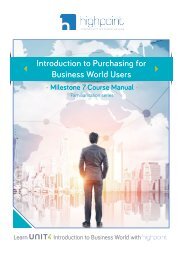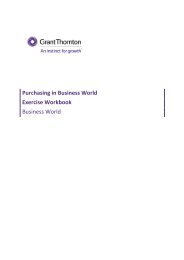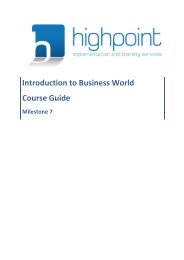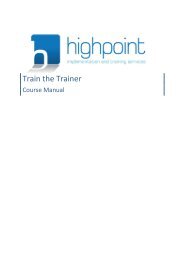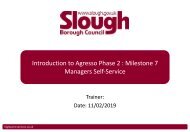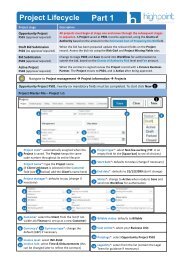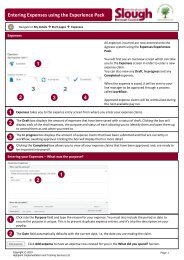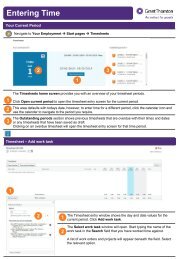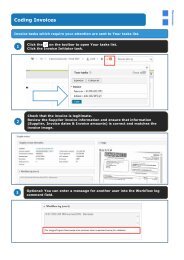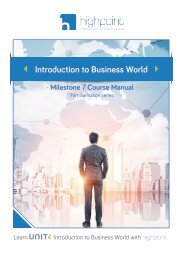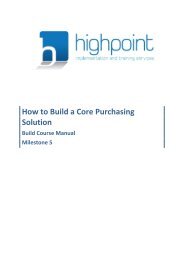Grant Thornton Purchasing Course Manual
Create successful ePaper yourself
Turn your PDF publications into a flip-book with our unique Google optimized e-Paper software.
Purchase Requisitioning in Business World - <strong>Course</strong> <strong>Manual</strong><br />
3.4.2 To begin a New Payment Request Form<br />
Navigate to Forms ® Forms ® Payment Request Form<br />
Step<br />
Action<br />
1 Click into the Form description field and enter the following format ‘name of payee –<br />
reason for payment’.<br />
2 Complete the relevant fields in the Payment Requisition section (you must at least<br />
complete the mandatory fields, indicated with a red asterisk * ).<br />
3 Click the relevant button at the bottom of the screen to complete your entry:<br />
• Save as Draft (which can be later opened and amended – see action<br />
4.4.1)<br />
• Submit form (which can only be viewed later - see action 4.4.1)<br />
4 Click OK when informed of the assigned Form ID.<br />
The form has been successfully save/submitted.<br />
3.4.3 To action a Rejected Payment Request Task<br />
Navigate to Tasks ® Payment Request Form…<br />
Step<br />
Action<br />
1 Click the relevant task from your task list (which begins Payment Request Form<br />
Review…’) to open it in a new screen.<br />
2 View the Workflow log section to see the reason for the rejection.<br />
3 Click Task Complete.<br />
The workflow is completed.<br />
Page 14 of 32<br />
© Highpoint 2019 highpoint-services.co.uk