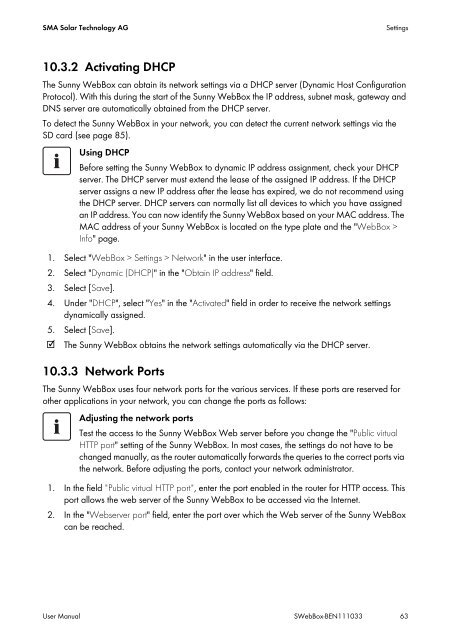SUNNY WEBBOX - User Manual - SMA Solar Technology AG
SUNNY WEBBOX - User Manual - SMA Solar Technology AG
SUNNY WEBBOX - User Manual - SMA Solar Technology AG
You also want an ePaper? Increase the reach of your titles
YUMPU automatically turns print PDFs into web optimized ePapers that Google loves.
<strong>SMA</strong> <strong>Solar</strong> <strong>Technology</strong> <strong>AG</strong> Settings<br />
10.3.2 Activating DHCP<br />
The Sunny WebBox can obtain its network settings via a DHCP server (Dynamic Host Configuration<br />
Protocol). With this during the start of the Sunny WebBox the IP address, subnet mask, gateway and<br />
DNS server are automatically obtained from the DHCP server.<br />
To detect the Sunny WebBox in your network, you can detect the current network settings via the<br />
SD card (see page 85).<br />
Using DHCP<br />
Before setting the Sunny WebBox to dynamic IP address assignment, check your DHCP<br />
server. The DHCP server must extend the lease of the assigned IP address. If the DHCP<br />
server assigns a new IP address after the lease has expired, we do not recommend using<br />
the DHCP server. DHCP servers can normally list all devices to which you have assigned<br />
an IP address. You can now identify the Sunny WebBox based on your MAC address. The<br />
MAC address of your Sunny WebBox is located on the type plate and the "WebBox ><br />
Info" page.<br />
1. Select "WebBox > Settings > Network" in the user interface.<br />
2. Select "Dynamic (DHCP)" in the "Obtain IP address" field.<br />
3. Select [Save].<br />
4. Under "DHCP", select "Yes" in the "Activated" field in order to receive the network settings<br />
dynamically assigned.<br />
5. Select [Save].<br />
☑ The Sunny WebBox obtains the network settings automatically via the DHCP server.<br />
10.3.3 Network Ports<br />
The Sunny WebBox uses four network ports for the various services. If these ports are reserved for<br />
other applications in your network, you can change the ports as follows:<br />
Adjusting the network ports<br />
Test the access to the Sunny WebBox Web server before you change the "Public virtual<br />
HTTP port" setting of the Sunny WebBox. In most cases, the settings do not have to be<br />
changed manually, as the router automatically forwards the queries to the correct ports via<br />
the network. Before adjusting the ports, contact your network administrator.<br />
1. In the field "Public virtual HTTP port", enter the port enabled in the router for HTTP access. This<br />
port allows the web server of the Sunny WebBox to be accessed via the Internet.<br />
2. In the "Webserver port" field, enter the port over which the Web server of the Sunny WebBox<br />
can be reached.<br />
<strong>User</strong> <strong>Manual</strong> SWebBox-BEN111033 63