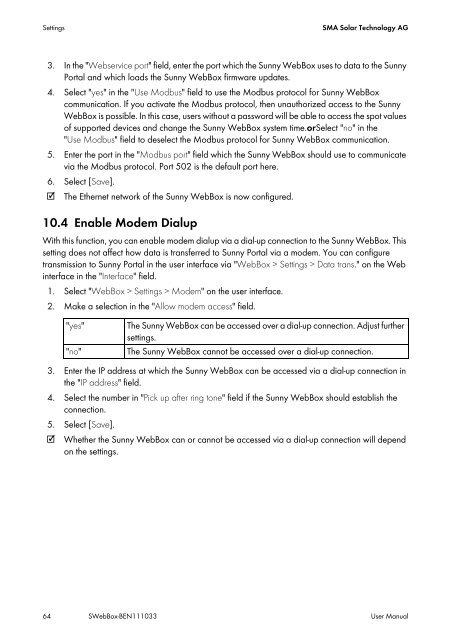SUNNY WEBBOX - User Manual - SMA Solar Technology AG
SUNNY WEBBOX - User Manual - SMA Solar Technology AG
SUNNY WEBBOX - User Manual - SMA Solar Technology AG
You also want an ePaper? Increase the reach of your titles
YUMPU automatically turns print PDFs into web optimized ePapers that Google loves.
Settings <strong>SMA</strong> <strong>Solar</strong> <strong>Technology</strong> <strong>AG</strong><br />
3. In the "Webservice port" field, enter the port which the Sunny WebBox uses to data to the Sunny<br />
Portal and which loads the Sunny WebBox firmware updates.<br />
4. Select "yes" in the "Use Modbus" field to use the Modbus protocol for Sunny WebBox<br />
communication. If you activate the Modbus protocol, then unauthorized access to the Sunny<br />
WebBox is possible. In this case, users without a password will be able to access the spot values<br />
of supported devices and change the Sunny WebBox system time.orSelect "no" in the<br />
"Use Modbus" field to deselect the Modbus protocol for Sunny WebBox communication.<br />
5. Enter the port in the "Modbus port" field which the Sunny WebBox should use to communicate<br />
via the Modbus protocol. Port 502 is the default port here.<br />
6. Select [Save].<br />
☑ The Ethernet network of the Sunny WebBox is now configured.<br />
10.4 Enable Modem Dialup<br />
With this function, you can enable modem dialup via a dial-up connection to the Sunny WebBox. This<br />
setting does not affect how data is transferred to Sunny Portal via a modem. You can configure<br />
transmission to Sunny Portal in the user interface via "WebBox > Settings > Data trans." on the Web<br />
interface in the "Interface" field.<br />
1. Select "WebBox > Settings > Modem" on the user interface.<br />
2. Make a selection in the "Allow modem access" field.<br />
"yes" The Sunny WebBox can be accessed over a dial-up connection. Adjust further<br />
settings.<br />
"no" The Sunny WebBox cannot be accessed over a dial-up connection.<br />
3. Enter the IP address at which the Sunny WebBox can be accessed via a dial-up connection in<br />
the "IP address" field.<br />
4. Select the number in "Pick up after ring tone" field if the Sunny WebBox should establish the<br />
connection.<br />
5. Select [Save].<br />
☑ Whether the Sunny WebBox can or cannot be accessed via a dial-up connection will depend<br />
on the settings.<br />
64 SWebBox-BEN111033 <strong>User</strong> <strong>Manual</strong>