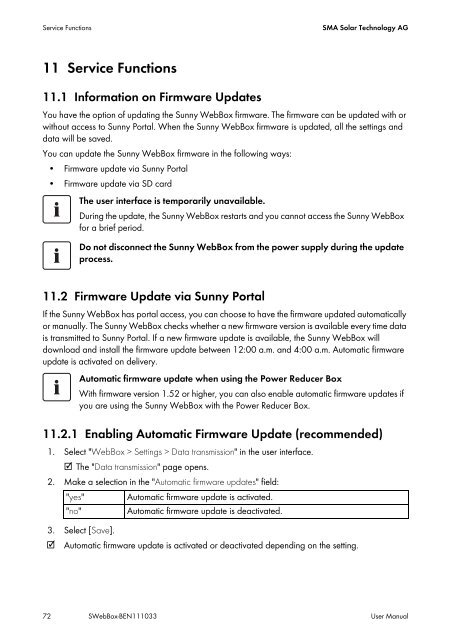SUNNY WEBBOX - User Manual - SMA Solar Technology AG
SUNNY WEBBOX - User Manual - SMA Solar Technology AG
SUNNY WEBBOX - User Manual - SMA Solar Technology AG
Create successful ePaper yourself
Turn your PDF publications into a flip-book with our unique Google optimized e-Paper software.
Service Functions <strong>SMA</strong> <strong>Solar</strong> <strong>Technology</strong> <strong>AG</strong><br />
11 Service Functions<br />
11.1 Information on Firmware Updates<br />
You have the option of updating the Sunny WebBox firmware. The firmware can be updated with or<br />
without access to Sunny Portal. When the Sunny WebBox firmware is updated, all the settings and<br />
data will be saved.<br />
You can update the Sunny WebBox firmware in the following ways:<br />
• Firmware update via Sunny Portal<br />
• Firmware update via SD card<br />
The user interface is temporarily unavailable.<br />
During the update, the Sunny WebBox restarts and you cannot access the Sunny WebBox<br />
for a brief period.<br />
Do not disconnect the Sunny WebBox from the power supply during the update<br />
process.<br />
11.2 Firmware Update via Sunny Portal<br />
If the Sunny WebBox has portal access, you can choose to have the firmware updated automatically<br />
or manually. The Sunny WebBox checks whether a new firmware version is available every time data<br />
is transmitted to Sunny Portal. If a new firmware update is available, the Sunny WebBox will<br />
download and install the firmware update between 12:00 a.m. and 4:00 a.m. Automatic firmware<br />
update is activated on delivery.<br />
Automatic firmware update when using the Power Reducer Box<br />
With firmware version 1.52 or higher, you can also enable automatic firmware updates if<br />
you are using the Sunny WebBox with the Power Reducer Box.<br />
11.2.1 Enabling Automatic Firmware Update (recommended)<br />
1. Select "WebBox > Settings > Data transmission" in the user interface.<br />
☑The "Data transmission" page opens.<br />
2. Make a selection in the "Automatic firmware updates" field:<br />
"yes" Automatic firmware update is activated.<br />
"no" Automatic firmware update is deactivated.<br />
3. Select [Save].<br />
☑ Automatic firmware update is activated or deactivated depending on the setting.<br />
72 SWebBox-BEN111033 <strong>User</strong> <strong>Manual</strong>