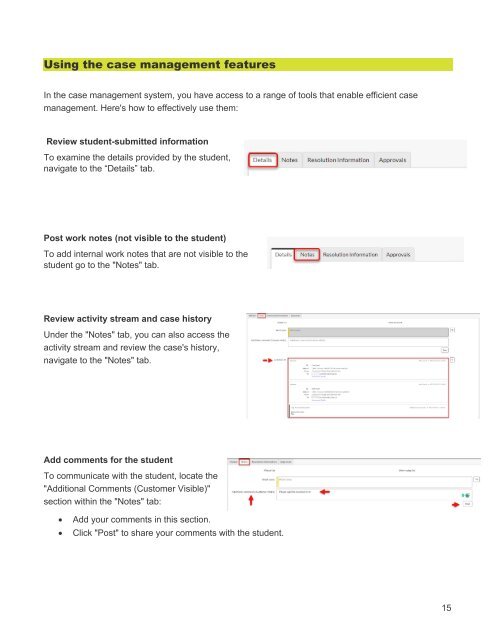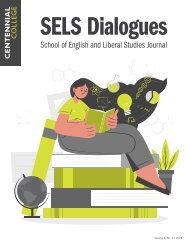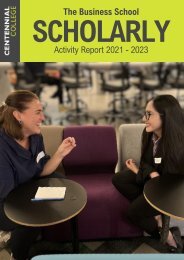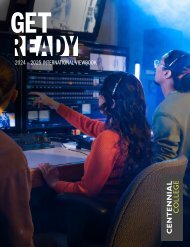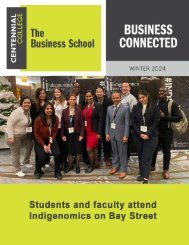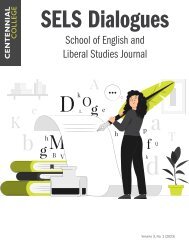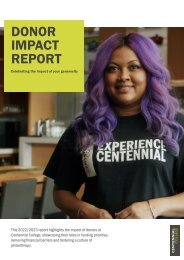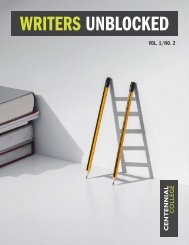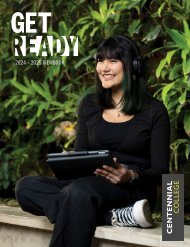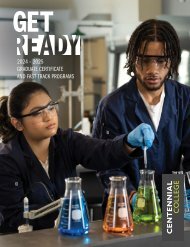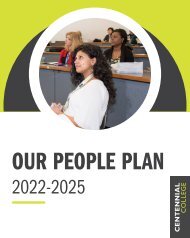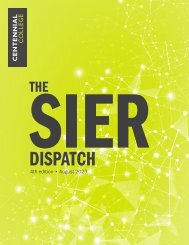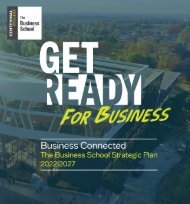Centennial Access to Student Services (CASS) User Guide
- No tags were found...
You also want an ePaper? Increase the reach of your titles
YUMPU automatically turns print PDFs into web optimized ePapers that Google loves.
Using the case management features<br />
In the case management system, you have access <strong>to</strong> a range of <strong>to</strong>ols that enable efficient case<br />
management. Here's how <strong>to</strong> effectively use them:<br />
Review student-submitted information<br />
To examine the details provided by the student,<br />
navigate <strong>to</strong> the “Details” tab.<br />
Post work notes (not visible <strong>to</strong> the student)<br />
To add internal work notes that are not visible <strong>to</strong> the<br />
student go <strong>to</strong> the "Notes" tab.<br />
Review activity stream and case his<strong>to</strong>ry<br />
Under the "Notes" tab, you can also access the<br />
activity stream and review the case's his<strong>to</strong>ry,<br />
navigate <strong>to</strong> the "Notes" tab.<br />
Add comments for the student<br />
To communicate with the student, locate the<br />
"Additional Comments (Cus<strong>to</strong>mer Visible)"<br />
section within the "Notes" tab:<br />
• Add your comments in this section.<br />
• Click "Post" <strong>to</strong> share your comments with the student.<br />
15