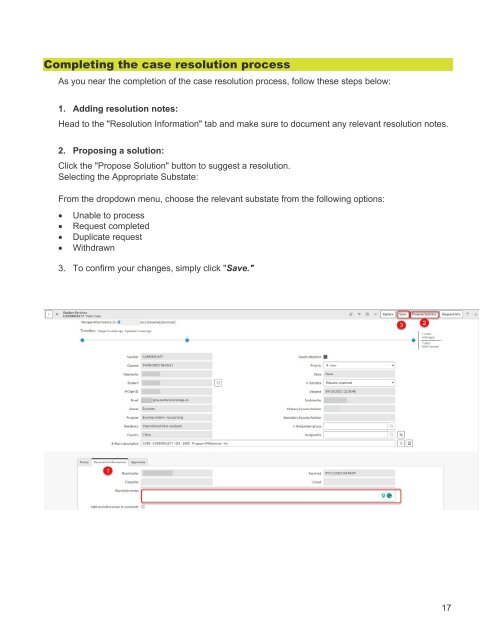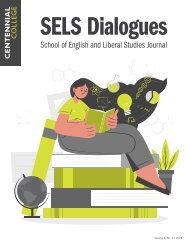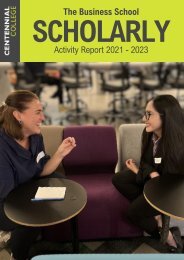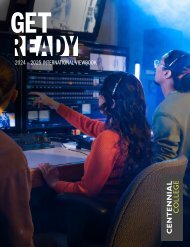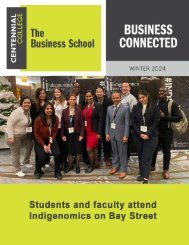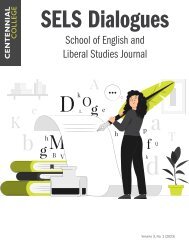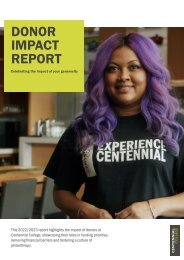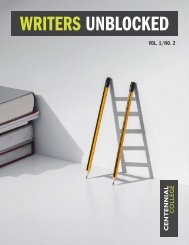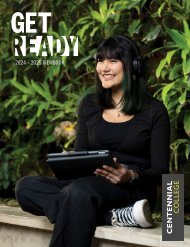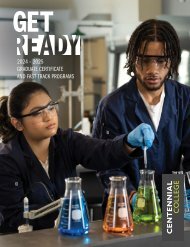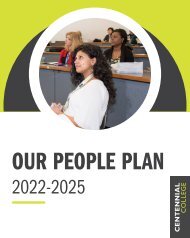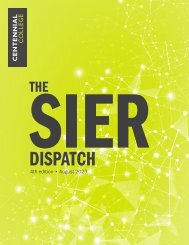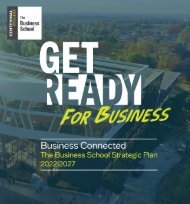Centennial Access to Student Services (CASS) User Guide
- No tags were found...
You also want an ePaper? Increase the reach of your titles
YUMPU automatically turns print PDFs into web optimized ePapers that Google loves.
Completing the case resolution process<br />
As you near the completion of the case resolution process, follow these steps below:<br />
1. Adding resolution notes:<br />
Head <strong>to</strong> the "Resolution Information" tab and make sure <strong>to</strong> document any relevant resolution notes.<br />
2. Proposing a solution:<br />
Click the "Propose Solution" but<strong>to</strong>n <strong>to</strong> suggest a resolution.<br />
Selecting the Appropriate Substate:<br />
From the dropdown menu, choose the relevant substate from the following options:<br />
• Unable <strong>to</strong> process<br />
• Request completed<br />
• Duplicate request<br />
• Withdrawn<br />
3. To confirm your changes, simply click "Save."<br />
17