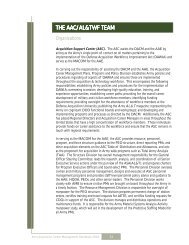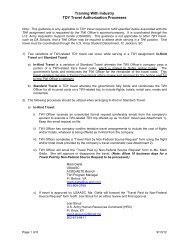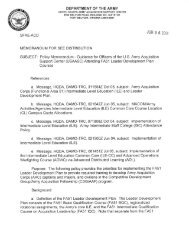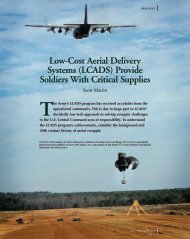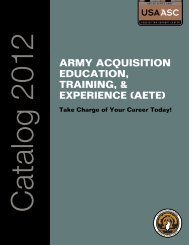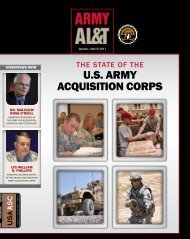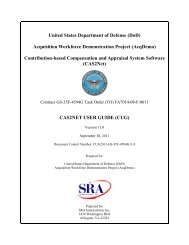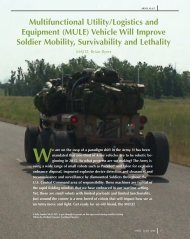Career Management Handbook - U.S. Army
Career Management Handbook - U.S. Army
Career Management Handbook - U.S. Army
Create successful ePaper yourself
Turn your PDF publications into a flip-book with our unique Google optimized e-Paper software.
• Enter/create login and password<br />
• Select “Individual Module”<br />
Step 2. Review information on first page of IDP to determine your Continuous<br />
Learning Cycle period.<br />
• The block on Continuous Learning will show you the start date and end date of<br />
your Continuous Learning Cycle. This is the two-year period of time in which you<br />
need to meet your 80 Continuous Learning Points (CLPs).<br />
• This section will also keep a running total of your CLPs approved to date. The<br />
computer will automatically tally these points as your supervisor approves your<br />
continuous learning.<br />
Step 3. Annotate the activities you have participated in during your two-year<br />
Continuous Learning Cycle. To determine in which sections of the IDP to add your<br />
activities, listed below are the various sections of the IDP and the types of activities<br />
available under the “Add Courses” button within each section.<br />
Educational/Academic<br />
• AETE Programs. The button “Add Courses” contains an existing menu of courses<br />
that can be added by clicking on the circle/box in front of the course, then clicking<br />
on save at the bottom of the screen. The menu includes the war colleges, some<br />
master’s degree programs, and the senior service college.<br />
• College Degree. Allows you to annotate a degree program you are currently working<br />
on, or one you have completed during the Continuous Learning Cycle.<br />
• Individual College Courses. Allows you to annotate individual courses you will be taking<br />
and those you have completed during the Continuous Learning Cycle.<br />
Training<br />
• DAU. Based on the <strong>Career</strong> Field Names you choose in this section, corresponding<br />
DAU courses will be available by clicking on the “Add DAU Course” button.<br />
Courses can be added by clicking on the circle/box in front of the course, then<br />
clicking on save at the bottom of the screen.<br />
• Functional/Technical. Currently the only course available on the pull down menu.<br />
• Leadership. Contains a pull down menu consisting of various leadership courses (i.e.,<br />
Supv Devel Crs, LEAD, PME I & II, etc.) and regional (local) training. Courses can<br />
be added by clicking on the circle/box in front of the course, then clicking on save<br />
at the bottom of the screen.<br />
• Other Training. If the training you need to add is not contained in the pull down<br />
menus in the training sections mentioned above, you may enter your training in this<br />
section. Click on “Add Course.” Click on the “Activity” pull down menu. Pick an<br />
appropriate category: OJT; IPTs/PATs/Tiger Teams; rotational/broadening<br />
<strong>Army</strong> Acquisition <strong>Career</strong> <strong>Management</strong> <strong>Handbook</strong> 2003<br />
99