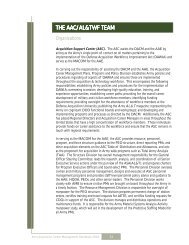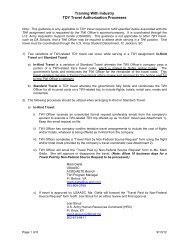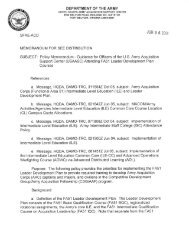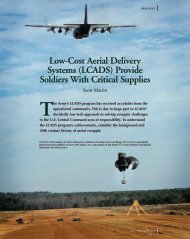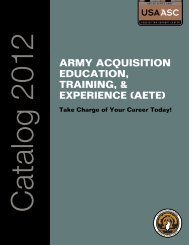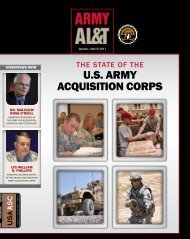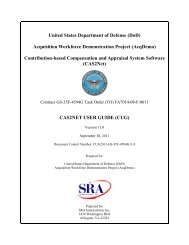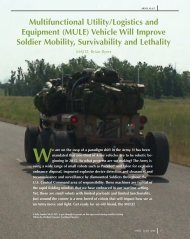Career Management Handbook - U.S. Army
Career Management Handbook - U.S. Army
Career Management Handbook - U.S. Army
You also want an ePaper? Increase the reach of your titles
YUMPU automatically turns print PDFs into web optimized ePapers that Google loves.
• Enter/create login and password<br />
• Select “Supervisor Module”<br />
Step 2. Setting up supervisor profile.<br />
• If you are not in our database, the IDP system will provide further instructions<br />
to add you to the database. Once added the system will allow you to create a<br />
login and password.<br />
• Once in supervisor module, you need to add the employees that you supervise.<br />
Click on “Add Employees.” Enter the SSNs of your employees.<br />
Step 3. Find employee under “Subordinate List.”<br />
Step 4. Review/approve/annotate CLPs for employee’s activities. You must approve<br />
each activity/item separately. To do this, you need to click on “Complete Events” for<br />
the individual. All activities/items will be displayed requiring your review and awarding<br />
points if appropriate.<br />
• Within this section, review each entry separately by clicking on the “Review/<br />
Approve” button for each entry.<br />
• Once in the file for that entry, type in the CLPs in the block called “Actual CL<br />
Points.” To help you to know how many points to consider awarding, you should<br />
be able to find the suggested CLPs in one of two places. If it’s a DAU or other<br />
standard course, the CLPs will be shown in a block called “Projected CL Points.”<br />
If the “Projected CL Points” show “0” or nothing, look in the “CL Points<br />
Requested” or “objectives” block to see if the employee has provided any points.<br />
If there is no help provided, you and the employee need to agree on the number<br />
of points using the guidelines found in the <strong>Army</strong> Implementing Procedures for<br />
Continuous Learning.<br />
• Close out of the file by clicking on yes or no for “Approve Course.”<br />
• When finished reviewing all files within a section, scroll to the bottom of the<br />
screen and click on “DONE.”<br />
• CLPs will be totaled on the individual’s IDP. Activities/items reviewed and<br />
awarded CLPs will be removed from the individual’s IDP and archived within the<br />
IDP. To review activities/items that have been awarded CLPs, individuals can<br />
click on “Review Continuous Learn Activities” button under “IDP Summary”<br />
heading.<br />
Step 5. Close Supervisor Module. When finished reviewing all employees’ files, scroll to<br />
the bottom of the screen and click on “Close Browser—Done with IDP.”<br />
<strong>Army</strong> Acquisition <strong>Career</strong> <strong>Management</strong> <strong>Handbook</strong> 2003<br />
101