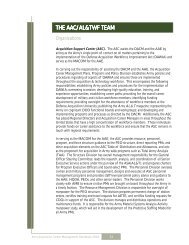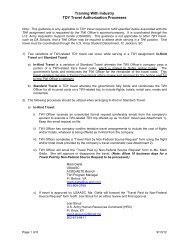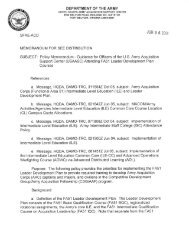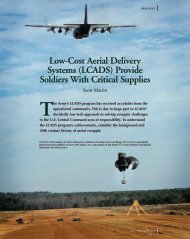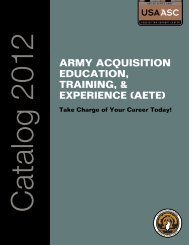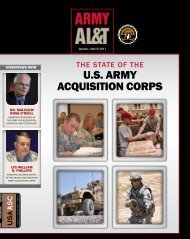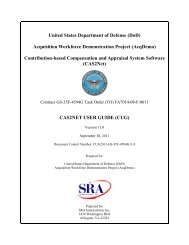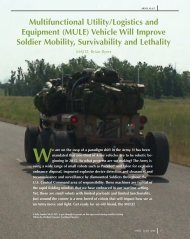Career Management Handbook - U.S. Army
Career Management Handbook - U.S. Army
Career Management Handbook - U.S. Army
Create successful ePaper yourself
Turn your PDF publications into a flip-book with our unique Google optimized e-Paper software.
assignments; association memberships; teaching/lecturing; symposia/conference/<br />
workshop attendance; symposia/conference/workshop presentations; and<br />
publications/patents. Fill in the blanks. List the CLPs you think you have earned in<br />
the objectives block along with the objective. Then click on “Save.”<br />
Experiential/Developmental<br />
The “Add Experiential” pull-down menu in this section allows you to annotate<br />
projected/actual assignments such as: Participation in the Competitive Development<br />
Group (CDG); experience with industry; and operational experience in the field with the<br />
soldier.<br />
Professional Activities<br />
The “Add Activities” pull down menu allows you to annotate activities such as<br />
professional development programs and professional certificates (i.e., NCMA, CPA, etc.).<br />
Step 4. Annotate CLPs for each entry on your IDP for which the status is<br />
“Completed.” For the DAU courses and some of the other activities listed in the pull<br />
down menus, projected CLPs will show up automatically. If none show up<br />
automatically, then in the “CL Points Requested” or “Objectives” block you should type<br />
in the number of CLPs that you think you should be granted for the activity using the<br />
<strong>Army</strong> Implementing Procedures for CL as guidance.<br />
Step 5. Once you have finished adding your continuous learning activities to your IDP,<br />
click on the button to submit your IDP to your supervisor. The screen will let you tailor<br />
your email message to your supervisor to let him/her know what kind of changes you<br />
made and in which sections you made the changes. In addition, it will allow you to type<br />
in a short message if necessary. When you have finished filling out this page, click on<br />
“Submit.” An email message will be sent to the supervisor on file for you. A copy of<br />
the email will be sent to you as well. Although you have annotated the number of CLPs<br />
you think you should be awarded for your activities, you are not granted any CLPs until<br />
your supervisor reviews, approves, and types a number in the “Actual CL Points” block.<br />
Step 6. Wrong or no supervisor name. When you “Submit” your IDP to your<br />
supervisor, the system will show you who it sent the message to. If the name that<br />
comes up is not your correct supervisor, you need to tell your current supervisor that<br />
he/she needs to add your SSN to their IDP supervisory file. You cannot change the<br />
name of your supervisor on your IDP. Only your current supervisor can do this.<br />
Step 7. Exit IDP program. When you have finished making changes to your IDP, click<br />
on “Close Browser—Done with IDP.”<br />
The Supervisor’s Steps to Approving Continuous Learning Points<br />
The employee will not be granted continuous learning credit for an activity until you, as<br />
supervisor, annotate “Actual Continuous Learning Points” and approval for the activity<br />
in the employee’s automated IDP.<br />
Step 1. Log into the automated IDP program.<br />
• Go to https://asc.rdaisa.army.mil/cappmis/idp/idpprod/login.cfm<br />
<strong>Army</strong> Acquisition <strong>Career</strong> <strong>Management</strong> <strong>Handbook</strong> 2003<br />
100