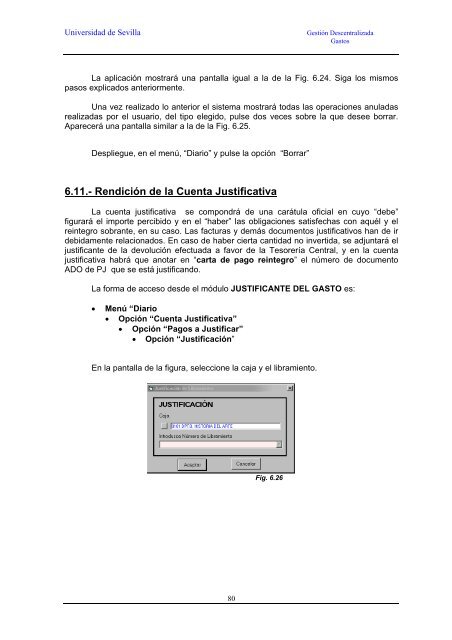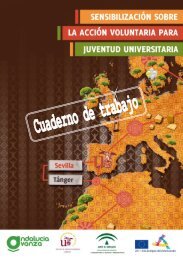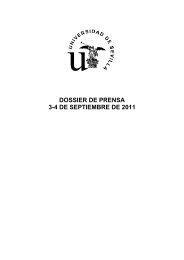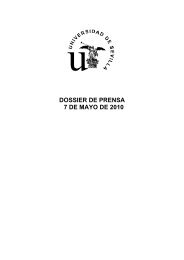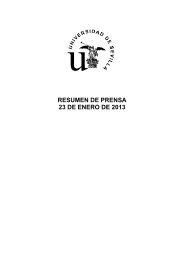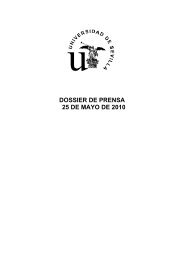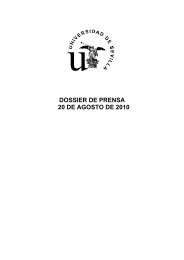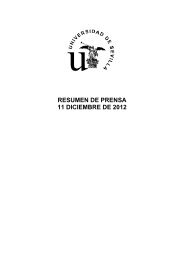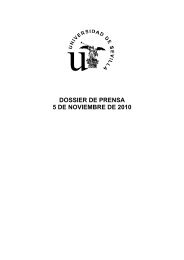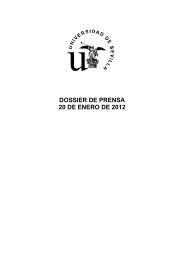Manual de SOROLLA - Universidad de Sevilla
Manual de SOROLLA - Universidad de Sevilla
Manual de SOROLLA - Universidad de Sevilla
You also want an ePaper? Increase the reach of your titles
YUMPU automatically turns print PDFs into web optimized ePapers that Google loves.
<strong>Universidad</strong> <strong>de</strong> <strong>Sevilla</strong> Gestión Descentralizada<br />
Gastos<br />
La aplicación mostrará una pantalla igual a la <strong>de</strong> la Fig. 6.24. Siga los mismos<br />
pasos explicados anteriormente.<br />
Una vez realizado lo anterior el sistema mostrará todas las operaciones anuladas<br />
realizadas por el usuario, <strong>de</strong>l tipo elegido, pulse dos veces sobre la que <strong>de</strong>see borrar.<br />
Aparecerá una pantalla similar a la <strong>de</strong> la Fig. 6.25.<br />
Despliegue, en el menú, “Diario” y pulse la opción “Borrar”<br />
6.11.- Rendición <strong>de</strong> la Cuenta Justificativa<br />
La cuenta justificativa se compondrá <strong>de</strong> una carátula oficial en cuyo “<strong>de</strong>be”<br />
figurará el importe percibido y en el “haber” las obligaciones satisfechas con aquél y el<br />
reintegro sobrante, en su caso. Las facturas y <strong>de</strong>más documentos justificativos han <strong>de</strong> ir<br />
<strong>de</strong>bidamente relacionados. En caso <strong>de</strong> haber cierta cantidad no invertida, se adjuntará el<br />
justificante <strong>de</strong> la <strong>de</strong>volución efectuada a favor <strong>de</strong> la Tesorería Central, y en la cuenta<br />
justificativa habrá que anotar en “carta <strong>de</strong> pago reintegro” el número <strong>de</strong> documento<br />
ADO <strong>de</strong> PJ que se está justificando.<br />
La forma <strong>de</strong> acceso <strong>de</strong>s<strong>de</strong> el módulo JUSTIFICANTE DEL GASTO es:<br />
• Menú “Diario<br />
• Opción “Cuenta Justificativa”<br />
• Opción “Pagos a Justificar”<br />
• Opción “Justificación”<br />
En la pantalla <strong>de</strong> la figura, seleccione la caja y el libramiento.<br />
80<br />
Fig. 6.26