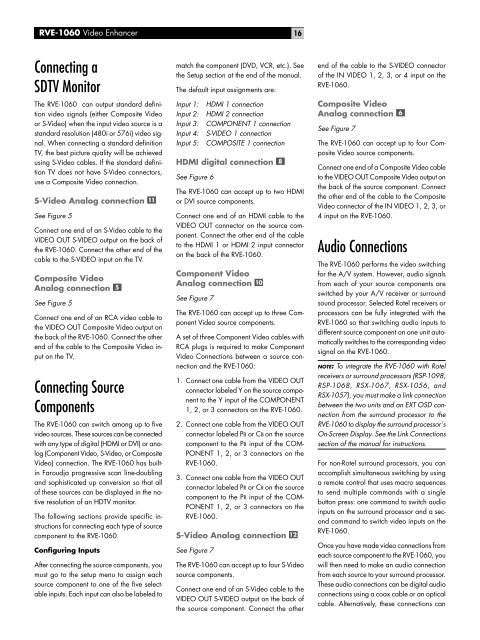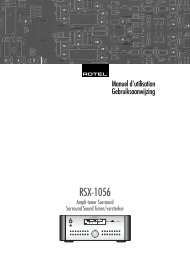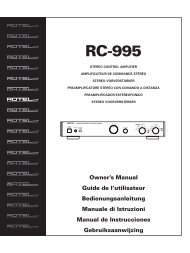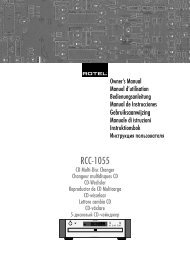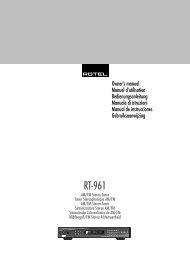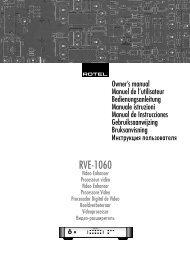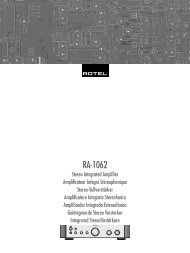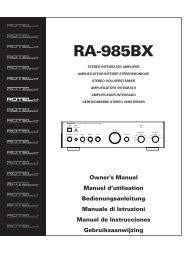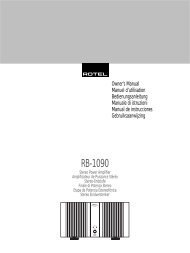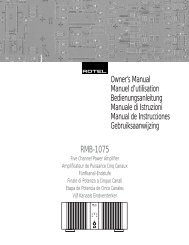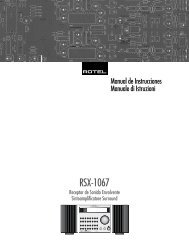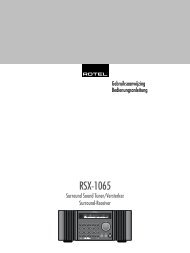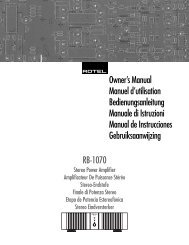You also want an ePaper? Increase the reach of your titles
YUMPU automatically turns print PDFs into web optimized ePapers that Google loves.
<strong>RVE</strong>-<strong>1060</strong> Video Enhancer<br />
16<br />
Connecting a<br />
SDTV Monitor<br />
The <strong>RVE</strong>-<strong>1060</strong> can output standard definition<br />
video signals (either Composite Video<br />
or S-Video) when the input video source is a<br />
standard resolution (480i or 576i) video signal.<br />
When connecting a standard definition<br />
TV, the best picture quality will be achieved<br />
using S-Video cables. If the standard definition<br />
TV does not have S-Video connectors,<br />
use a Composite Video connection.<br />
S-Video Analog connection<br />
See Figure 5<br />
Connect one end of an S-Video cable to the<br />
VIDEO OUT S-VIDEO output on the back of<br />
the <strong>RVE</strong>-<strong>1060</strong>. Connect the other end of the<br />
cable to the S-VIDEO input on the TV.<br />
Composite Video<br />
Analog connection<br />
See Figure 5<br />
Connect one end of an RCA video cable to<br />
the VIDEO OUT Composite Video output on<br />
the back of the <strong>RVE</strong>-<strong>1060</strong>. Connect the other<br />
end of the cable to the Composite Video input<br />
on the TV.<br />
Connecting Source<br />
Components<br />
The <strong>RVE</strong>-<strong>1060</strong> can switch among up to five<br />
video sources. These sources can be connected<br />
with any type of digital (HDMI or DVI) or analog<br />
(Component Video, S-Video, or Composite<br />
Video) connection. The <strong>RVE</strong>-<strong>1060</strong> has builtin<br />
Faroudja progressive scan line-doubling<br />
and sophisticated up conversion so that all<br />
of these sources can be displayed in the native<br />
resolution of an HDTV monitor.<br />
The following sections provide specific instructions<br />
for connecting each type of source<br />
component to the <strong>RVE</strong>-<strong>1060</strong>.<br />
Configuring Inputs<br />
After connecting the source components, you<br />
must go to the setup menu to assign each<br />
source component to one of the five selectable<br />
inputs. Each input can also be labeled to<br />
match the component (DVD, VCR, etc.). See<br />
the Setup section at the end of the manual.<br />
The default input assignments are:<br />
Input 1:<br />
Input 2:<br />
Input 3:<br />
Input 4:<br />
Input 5:<br />
HDMI 1 connection<br />
HDMI 2 connection<br />
COMPONENT 1 connection<br />
S-VIDEO 1 connection<br />
COMPOSITE 1 connection<br />
HDMI digital connection<br />
See Figure 6<br />
The <strong>RVE</strong>-<strong>1060</strong> can accept up to two HDMI<br />
or DVI source components.<br />
Connect one end of an HDMI cable to the<br />
VIDEO OUT connector on the source component.<br />
Connect the other end of the cable<br />
to the HDMI 1 or HDMI 2 input connector<br />
on the back of the <strong>RVE</strong>-<strong>1060</strong>.<br />
Component Video<br />
Analog connection<br />
See Figure 7<br />
The <strong>RVE</strong>-<strong>1060</strong> can accept up to three Component<br />
Video source components.<br />
A set of three Component Video cables with<br />
RCA plugs is required to make Component<br />
Video Connections between a source connection<br />
and the <strong>RVE</strong>-<strong>1060</strong>:<br />
1. Connect one cable from the VIDEO OUT<br />
connector labeled Y on the source component<br />
to the Y input of the COMPONENT<br />
1, 2, or 3 connectors on the <strong>RVE</strong>-<strong>1060</strong>.<br />
2. Connect one cable from the VIDEO OUT<br />
connector labeled PB or CB on the source<br />
component to the PB input of the COM-<br />
PONENT 1, 2, or 3 connectors on the<br />
<strong>RVE</strong>-<strong>1060</strong>.<br />
3. Connect one cable from the VIDEO OUT<br />
connector labeled PR or CR on the source<br />
component to the PR input of the COM-<br />
PONENT 1, 2, or 3 connectors on the<br />
<strong>RVE</strong>-<strong>1060</strong>.<br />
S-Video Analog connection<br />
See Figure 7<br />
The <strong>RVE</strong>-<strong>1060</strong> can accept up to four S-Video<br />
source components.<br />
Connect one end of an S-Video cable to the<br />
VIDEO OUT S-VIDEO output on the back of<br />
the source component. Connect the other<br />
end of the cable to the S-VIDEO connector<br />
of the IN VIDEO 1, 2, 3, or 4 input on the<br />
<strong>RVE</strong>-<strong>1060</strong>.<br />
Composite Video<br />
Analog connection<br />
See Figure 7<br />
The <strong>RVE</strong>-<strong>1060</strong> can accept up to four Composite<br />
Video source components.<br />
Connect one end of a Composite Video cable<br />
to the VIDEO OUT Composite Video output on<br />
the back of the source component. Connect<br />
the other end of the cable to the Composite<br />
Video connector of the IN VIDEO 1, 2, 3, or<br />
4 input on the <strong>RVE</strong>-<strong>1060</strong>.<br />
Audio Connections<br />
The <strong>RVE</strong>-<strong>1060</strong> performs the video switching<br />
for the A/V system. However, audio signals<br />
from each of your source components are<br />
switched by your A/V receiver or surround<br />
sound processor. Selected <strong>Rotel</strong> receivers or<br />
processors can be fully integrated with the<br />
<strong>RVE</strong>-<strong>1060</strong> so that switching audio inputs to<br />
different source component on one unit automatically<br />
switches to the corresponding video<br />
signal on the <strong>RVE</strong>-<strong>1060</strong>.<br />
NOTE: To integrate the <strong>RVE</strong>-<strong>1060</strong> with <strong>Rotel</strong><br />
receivers or surround processors (RSP-1098,<br />
RSP-1068, RSX-1067, RSX-1056, and<br />
RSX-1057), you must make a link connection<br />
between the two units and an EXT OSD connection<br />
from the surround processor to the<br />
<strong>RVE</strong>-<strong>1060</strong> to display the surround processor’s<br />
On-Screen Display. See the Link Connections<br />
section of the manual for instructions.<br />
For non-<strong>Rotel</strong> surround processors, you can<br />
accomplish simultaneous switching by using<br />
a remote control that uses macro sequences<br />
to send multiple commands with a single<br />
button press: one command to switch audio<br />
inputs on the surround processor and a second<br />
command to switch video inputs on the<br />
<strong>RVE</strong>-<strong>1060</strong>.<br />
Once you have made video connections from<br />
each source component to the <strong>RVE</strong>-<strong>1060</strong>, you<br />
will then need to make an audio connection<br />
from each source to your surround processor.<br />
These audio connections can be digital audio<br />
connections using a coax cable or an optical<br />
cable. Alternatively, these connections can