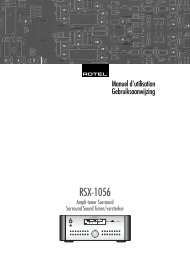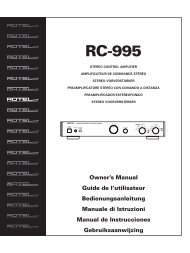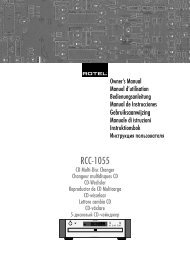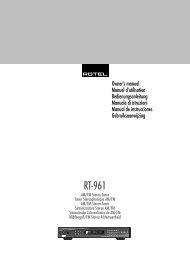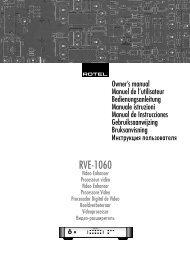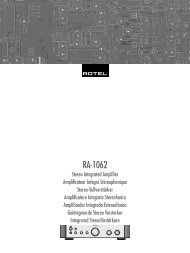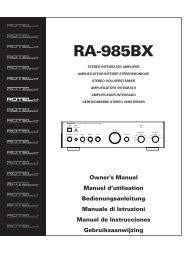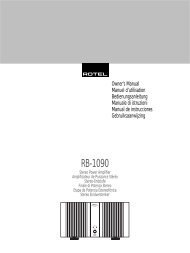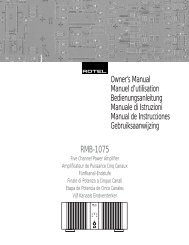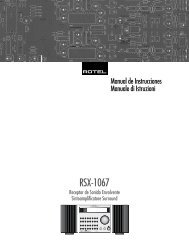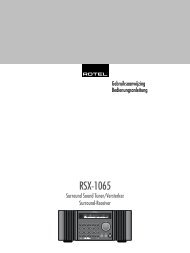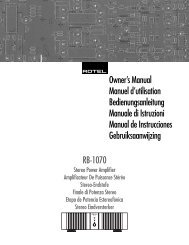You also want an ePaper? Increase the reach of your titles
YUMPU automatically turns print PDFs into web optimized ePapers that Google loves.
19 English<br />
To select an output mode from the<br />
remote:<br />
Press one of the four OUTPUT buttons on<br />
the remote.<br />
NOTE: Either the 480p or 575p option will be<br />
available, depending on whether the source<br />
input is NTSC or PAL standard. Use the 480p<br />
button on the remote with an NTSC source;<br />
use the 576p button with a PAL source.<br />
To select an output mode from the<br />
front panel:<br />
Press the OUTPUT button to step through the<br />
available options.<br />
The current selection is shown on the SYSTEM<br />
STATUS screen of the ON-SCREEN DISPLAY<br />
and by LEDs above the OUTPUT button on<br />
the front panel.<br />
Select an Aspect Ratio<br />
The <strong>RVE</strong>-<strong>1060</strong> can use advanced stretch mode<br />
algorithms to stretch a 4:3 aspect ratio video<br />
signal to fill a 16:9 widescreen TV.<br />
Press the ASPECT button on the remote to<br />
toggle between the 4:3 aspect ratio and<br />
16:9 aspect widescreen display.<br />
NOTE: The <strong>RVE</strong>-<strong>1060</strong> cannot convert widescreen<br />
aspect video to 4:3 aspect ratio.<br />
Setup Button<br />
Press the SETUP button on the remote to access<br />
the SETUP menus. See the following<br />
section of the manual.<br />
Cursor Buttons<br />
The CURSOR buttons and the ENT button on<br />
the remote are used to navigate the SETUP<br />
menus. See the following section of the manual<br />
for details.<br />
SETUP<br />
The <strong>RVE</strong>-<strong>1060</strong> features two types of information<br />
displays to help operate the system. The<br />
first consists of simple status displays that appear<br />
on the TV screen are changed. These<br />
status displays are self-explanatory.<br />
A more comprehensive ON-SCREEN DISPLAY<br />
(OSD) menu system is available at any time<br />
by pressing the SETUP button on the remote.<br />
These OSD menus guide you through the<br />
configuration of the <strong>RVE</strong>-<strong>1060</strong>. In general,<br />
the settings made in the configuration process<br />
are memorized as default settings and<br />
need not be made again for normal operation<br />
of the unit.<br />
Configuring Menus for<br />
NTSC or PAL Monitors<br />
The OSD menu system is configured at the<br />
factory for display on NTSC TV monitors. To<br />
use the <strong>RVE</strong>-<strong>1060</strong> with PAL TV monitors, you<br />
must change the menu configuration:<br />
To reconfigure from NTSC mode to<br />
PAL mode:<br />
1. Press and hold the OUTPUT button on<br />
the front panel for several seconds. The<br />
OUTPUT LEDS above the button will begin<br />
flashing rapidly, indicating PAL mode.<br />
2. Press the STANDBY button on the front<br />
panel to store the new setting.<br />
To reconfigure from PAL mode to<br />
NTSC mode:<br />
1. Press and hold the OUTPUT button on<br />
the front panel for several seconds. The<br />
OUTPUT LEDS above the button will begin<br />
flashing slowly, indicating NTSC mode.<br />
2. Press the STANDBY button on the front<br />
panel to store the new setting.<br />
Menu Basics<br />
Navigation Buttons<br />
The following remote control buttons are used<br />
to navigate the OSD menu system:<br />
ENT<br />
SETUP<br />
SETUP button: Press to display the SYSTEM<br />
STATUS screen. From the SYSTEM STATUS<br />
screen, press the ENT button to display the<br />
MAIN MENU screen which has links to all<br />
other menus. If a menu is already visible, push<br />
this button to cancel the display.<br />
DOWN/UP Buttons: Press to move up and<br />
down in the lists of menu items that appear<br />
on the OSD screens.<br />
LEFT/RIGHT Buttons: Press to change the<br />
current settings for a selected menu item on<br />
OSD screens.<br />
ENT Button: From the SYSTEM STATUS<br />
screen, press ENT to display the MAIN MENU<br />
screen. From any other OSD screen, press ENT<br />
to confirm a setting and return to the MAIN<br />
menu or to EXIT the menu system.