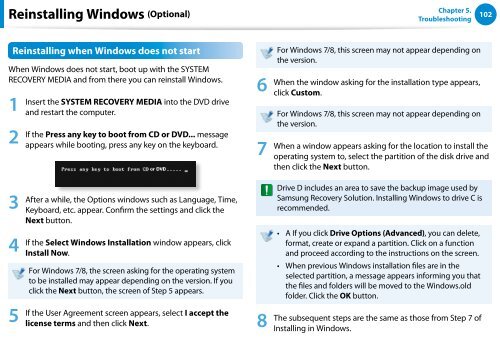Samsung DP500A2D-K02FR - User Manual (Windows 8) 22 MB, pdf, Anglais
Samsung DP500A2D-K02FR - User Manual (Windows 8) 22 MB, pdf, Anglais
Samsung DP500A2D-K02FR - User Manual (Windows 8) 22 MB, pdf, Anglais
You also want an ePaper? Increase the reach of your titles
YUMPU automatically turns print PDFs into web optimized ePapers that Google loves.
Reinstalling <strong>Windows</strong> (Optional)<br />
Chapter 5.<br />
Troubleshooting<br />
102<br />
Reinstalling when <strong>Windows</strong> does not start<br />
When <strong>Windows</strong> does not start, boot up with the SYSTEM<br />
RECOVERY MEDIA and from there you can reinstall <strong>Windows</strong>.<br />
1<br />
2<br />
Insert the SYSTEM RECOVERY MEDIA into the DVD drive<br />
and restart the computer.<br />
If the Press any key to boot from CD or DVD... message<br />
appears while booting, press any key on the keyboard.<br />
6<br />
7<br />
For <strong>Windows</strong> 7/8, this screen may not appear depending on<br />
the version.<br />
When the window asking for the installation type appears,<br />
click Custom.<br />
For <strong>Windows</strong> 7/8, this screen may not appear depending on<br />
the version.<br />
When a window appears asking for the location to install the<br />
operating system to, select the partition of the disk drive and<br />
then click the Next button.<br />
3<br />
4<br />
5<br />
After a while, the Options windows such as Language, Time,<br />
Keyboard, etc. appear. Confirm the settings and click the<br />
Next button.<br />
If the Select <strong>Windows</strong> Installation window appears, click<br />
Install Now.<br />
For <strong>Windows</strong> 7/8, the screen asking for the operating system<br />
to be installed may appear depending on the version. If you<br />
click the Next button, the screen of Step 5 appears.<br />
If the <strong>User</strong> Agreement screen appears, select I accept the<br />
license terms and then click Next.<br />
8<br />
Drive D includes an area to save the backup image used by<br />
<strong>Samsung</strong> Recovery Solution. Installing <strong>Windows</strong> to drive C is<br />
recommended.<br />
•• A If you click Drive Options (Advanced), you can delete,<br />
format, create or expand a partition. Click on a function<br />
and proceed according to the instructions on the screen.<br />
•• When previous <strong>Windows</strong> installation files are in the<br />
selected partition, a message appears informing you that<br />
the files and folders will be moved to the <strong>Windows</strong>.old<br />
folder. Click the OK button.<br />
The subsequent steps are the same as those from Step 7 of<br />
Installing in <strong>Windows</strong>.