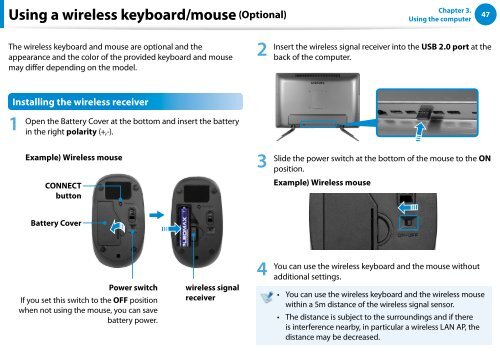Samsung DP500A2D-K02FR - User Manual (Windows 8) 22 MB, pdf, Anglais
Samsung DP500A2D-K02FR - User Manual (Windows 8) 22 MB, pdf, Anglais
Samsung DP500A2D-K02FR - User Manual (Windows 8) 22 MB, pdf, Anglais
Create successful ePaper yourself
Turn your PDF publications into a flip-book with our unique Google optimized e-Paper software.
Using a wireless keyboard/mouse (Optional)<br />
Chapter 3.<br />
Using the computer<br />
47<br />
The wireless keyboard and mouse are optional and the<br />
appearance and the color of the provided keyboard and mouse<br />
may differ depending on the model.<br />
2<br />
Insert the wireless signal receiver into the USB 2.0 port at the<br />
back of the computer.<br />
Installing the wireless receiver<br />
1<br />
Open the Battery Cover at the bottom and insert the battery<br />
in the right polarity (+,-).<br />
Example) Wireless mouse<br />
CONNECT<br />
button<br />
3<br />
Slide the power switch at the bottom of the mouse to the ON<br />
position.<br />
Example) Wireless mouse<br />
Battery Cover<br />
Power switch<br />
If you set this switch to the OFF position<br />
when not using the mouse, you can save<br />
battery power.<br />
wireless signal<br />
receiver<br />
4<br />
You can use the wireless keyboard and the mouse without<br />
additional settings.<br />
••<br />
You can use the wireless keyboard and the wireless mouse<br />
within a 5m distance of the wireless signal sensor.<br />
•• The distance is subject to the surroundings and if there<br />
is interference nearby, in particular a wireless LAN AP, the<br />
distance may be decreased.