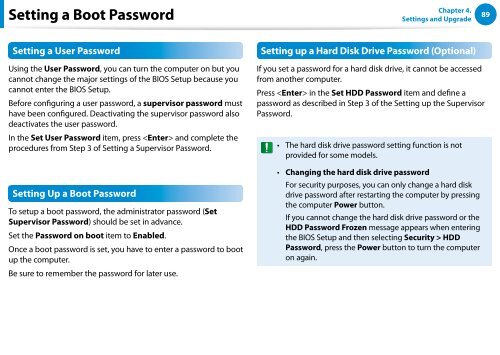Samsung DP500A2D-K02FR - User Manual (Windows 8) 22 MB, pdf, Anglais
Samsung DP500A2D-K02FR - User Manual (Windows 8) 22 MB, pdf, Anglais
Samsung DP500A2D-K02FR - User Manual (Windows 8) 22 MB, pdf, Anglais
You also want an ePaper? Increase the reach of your titles
YUMPU automatically turns print PDFs into web optimized ePapers that Google loves.
Setting a Boot Password<br />
Chapter 4.<br />
Settings and Upgrade<br />
89<br />
Setting a <strong>User</strong> Password<br />
Setting up a Hard Disk Drive Password (Optional)<br />
Using the <strong>User</strong> Password, you can turn the computer on but you<br />
cannot change the major settings of the BIOS Setup because you<br />
cannot enter the BIOS Setup.<br />
Before configuring a user password, a supervisor password must<br />
have been configured. Deactivating the supervisor password also<br />
deactivates the user password.<br />
In the Set <strong>User</strong> Password item, press and complete the<br />
procedures from Step 3 of Setting a Supervisor Password.<br />
If you set a password for a hard disk drive, it cannot be accessed<br />
from another computer.<br />
Press in the Set HDD Password item and define a<br />
password as described in Step 3 of the Setting up the Supervisor<br />
Password.<br />
••<br />
The hard disk drive password setting function is not<br />
provided for some models.<br />
Setting Up a Boot Password<br />
To setup a boot password, the administrator password (Set<br />
Supervisor Password) should be set in advance.<br />
Set the Password on boot item to Enabled.<br />
Once a boot password is set, you have to enter a password to boot<br />
up the computer.<br />
Be sure to remember the password for later use.<br />
••<br />
Changing the hard disk drive password<br />
For security purposes, you can only change a hard disk<br />
drive password after restarting the computer by pressing<br />
the computer Power button.<br />
If you cannot change the hard disk drive password or the<br />
HDD Password Frozen message appears when entering<br />
the BIOS Setup and then selecting Security > HDD<br />
Password, press the Power button to turn the computer<br />
on again.