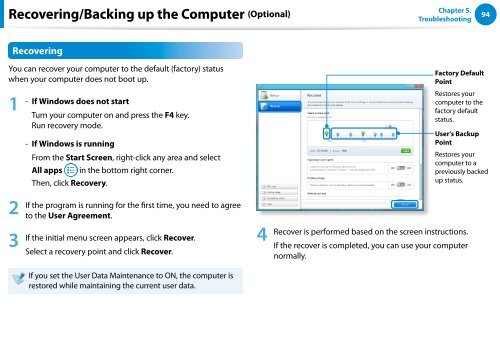Samsung DP500A2D-K02FR - User Manual (Windows 8) 22 MB, pdf, Anglais
Samsung DP500A2D-K02FR - User Manual (Windows 8) 22 MB, pdf, Anglais
Samsung DP500A2D-K02FR - User Manual (Windows 8) 22 MB, pdf, Anglais
You also want an ePaper? Increase the reach of your titles
YUMPU automatically turns print PDFs into web optimized ePapers that Google loves.
Recovering/Backing up the Computer (Optional)<br />
Chapter 5.<br />
Troubleshooting<br />
94<br />
Recovering<br />
You can recover your computer to the default (factory) status<br />
when your computer does not boot up.<br />
1<br />
- If <strong>Windows</strong> does not start<br />
Turn your computer on and press the F4 key.<br />
Run recovery mode.<br />
- If <strong>Windows</strong> is running<br />
From the Start Screen, right-click any area and select<br />
All apps<br />
Then, click Recovery.<br />
in the bottom right corner.<br />
Factory Default<br />
Point<br />
Restores your<br />
computer to the<br />
factory default<br />
status.<br />
<strong>User</strong>'s Backup<br />
Point<br />
Restores your<br />
computer to a<br />
previously backed<br />
up status.<br />
2<br />
3<br />
If the program is running for the first time, you need to agree<br />
to the <strong>User</strong> Agreement.<br />
If the initial menu screen appears, click Recover.<br />
Select a recovery point and click Recover.<br />
4<br />
Recover is performed based on the screen instructions.<br />
If the recover is completed, you can use your computer<br />
normally.<br />
If you set the <strong>User</strong> Data Maintenance to ON, the computer is<br />
restored while maintaining the current user data.