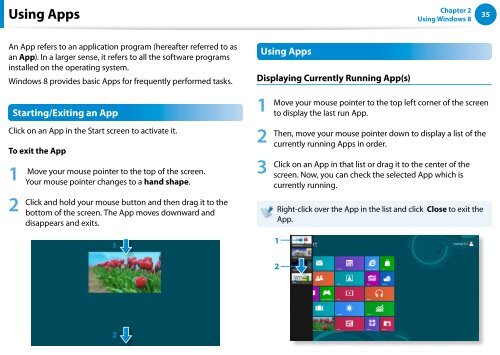Samsung DP500A2D-K02FR - User Manual (Windows 8) 22 MB, pdf, Anglais
Samsung DP500A2D-K02FR - User Manual (Windows 8) 22 MB, pdf, Anglais
Samsung DP500A2D-K02FR - User Manual (Windows 8) 22 MB, pdf, Anglais
You also want an ePaper? Increase the reach of your titles
YUMPU automatically turns print PDFs into web optimized ePapers that Google loves.
Using Apps<br />
Chapter 2<br />
Using <strong>Windows</strong> 8<br />
35<br />
An App refers to an application program (hereafter referred to as<br />
an App). In a larger sense, it refers to all the software programs<br />
installed on the operating system.<br />
<strong>Windows</strong> 8 provides basic Apps for frequently performed tasks.<br />
Starting/Exiting an App<br />
Click on an App in the Start screen to activate it.<br />
To exit the App<br />
1<br />
2<br />
Move your mouse pointer to the top of the screen.<br />
Your mouse pointer changes to a hand shape.<br />
Click and hold your mouse button and then drag it to the<br />
bottom of the screen. The App moves downward and<br />
disappears and exits.<br />
1<br />
Using Apps<br />
Displaying Currently Running App(s)<br />
1<br />
2<br />
3<br />
Move your mouse pointer to the top left corner of the screen<br />
to display the last run App.<br />
Then, move your mouse pointer down to display a list of the<br />
currently running Apps in order.<br />
Click on an App in that list or drag it to the center of the<br />
screen. Now, you can check the selected App which is<br />
currently running.<br />
Right-click over the App in the list and click Close to exit the<br />
App.<br />
1<br />
2<br />
2