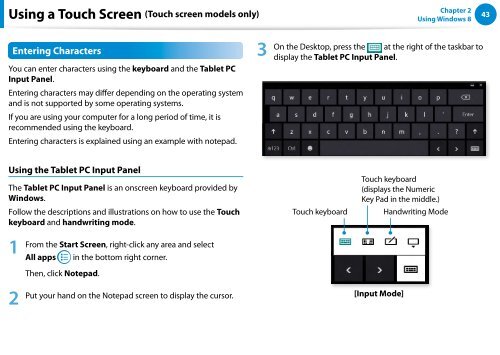Samsung DP500A2D-K02FR - User Manual (Windows 8) 22 MB, pdf, Anglais
Samsung DP500A2D-K02FR - User Manual (Windows 8) 22 MB, pdf, Anglais
Samsung DP500A2D-K02FR - User Manual (Windows 8) 22 MB, pdf, Anglais
You also want an ePaper? Increase the reach of your titles
YUMPU automatically turns print PDFs into web optimized ePapers that Google loves.
Using a Touch Screen (Touch screen models only)<br />
Chapter 2<br />
Using <strong>Windows</strong> 8<br />
43<br />
Entering Characters<br />
3<br />
You can enter characters using the keyboard and the Tablet PC<br />
Input Panel.<br />
Entering characters may differ depending on the operating system<br />
and is not supported by some operating systems.<br />
If you are using your computer for a long period of time, it is<br />
recommended using the keyboard.<br />
Entering characters is explained using an example with notepad.<br />
Using the Tablet PC Input Panel<br />
The Tablet PC Input Panel is an onscreen keyboard provided by<br />
<strong>Windows</strong>.<br />
Follow the descriptions and illustrations on how to use the Touch<br />
keyboard and handwriting mode.<br />
From the Start Screen, right-click any area and select<br />
1<br />
All apps in the bottom right corner.<br />
Then, click Notepad.<br />
2 Put your hand on the Notepad screen to display the cursor.<br />
On the Desktop, press the at the right of the taskbar to<br />
display the Tablet PC Input Panel.<br />
Touch keyboard<br />
Touch keyboard<br />
(displays the Numeric<br />
Key Pad in the middle.)<br />
Handwriting Mode<br />
[Input Mode]