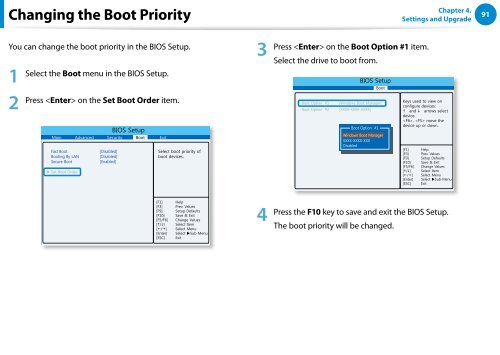Samsung DP500A2D-K02FR - User Manual (Windows 8) 22 MB, pdf, Anglais
Samsung DP500A2D-K02FR - User Manual (Windows 8) 22 MB, pdf, Anglais
Samsung DP500A2D-K02FR - User Manual (Windows 8) 22 MB, pdf, Anglais
You also want an ePaper? Increase the reach of your titles
YUMPU automatically turns print PDFs into web optimized ePapers that Google loves.
Changing the Boot Priority<br />
Chapter 4.<br />
Settings and Upgrade<br />
91<br />
You can change the boot priority in the BIOS Setup.<br />
1<br />
2<br />
Select the Boot menu in the BIOS Setup.<br />
Press on the Set Boot Order item.<br />
BIOS Setup<br />
Main Advanced Security Boot Exit<br />
Fast Boot<br />
Booting By LAN<br />
Secure Boot<br />
Set Boot Order<br />
[Disabled]<br />
[Disabled]<br />
[Enabled]<br />
Select boot priority of<br />
boot devices.<br />
3<br />
Press on the Boot Option #1 item.<br />
Select the drive to boot from.<br />
Boot Option #1<br />
Boot Option #2<br />
BIOS Setup<br />
Boot<br />
[<strong>Windows</strong> Boot Manager]<br />
[XXXX-XXXX-XXXX]<br />
Boot Option #1<br />
<strong>Windows</strong> Boot Manager<br />
XXXX-XXXX-XXX<br />
Disabled<br />
Keys used to view on<br />
configure devices:<br />
and arrows select<br />
device.<br />
, move the<br />
device up or down.<br />
4<br />
Press the F10 key to save and exit the BIOS Setup.<br />
The boot priority will be changed.