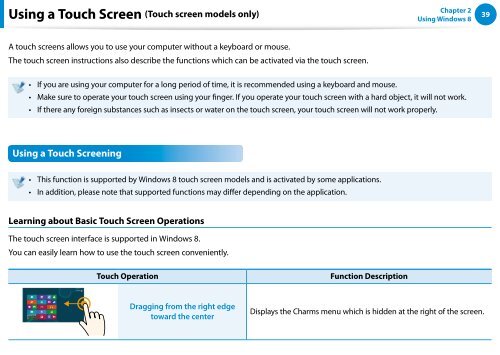Samsung DP500A2D-K02FR - User Manual (Windows 8) 22 MB, pdf, Anglais
Samsung DP500A2D-K02FR - User Manual (Windows 8) 22 MB, pdf, Anglais
Samsung DP500A2D-K02FR - User Manual (Windows 8) 22 MB, pdf, Anglais
You also want an ePaper? Increase the reach of your titles
YUMPU automatically turns print PDFs into web optimized ePapers that Google loves.
Using a Touch Screen (Touch screen models only)<br />
Chapter 2<br />
Using <strong>Windows</strong> 8<br />
39<br />
A touch screens allows you to use your computer without a keyboard or mouse.<br />
The touch screen instructions also describe the functions which can be activated via the touch screen.<br />
••<br />
••<br />
••<br />
If you are using your computer for a long period of time, it is recommended using a keyboard and mouse.<br />
Make sure to operate your touch screen using your finger. If you operate your touch screen with a hard object, it will not work.<br />
If there any foreign substances such as insects or water on the touch screen, your touch screen will not work properly.<br />
Using a Touch Screening<br />
••<br />
••<br />
This function is supported by <strong>Windows</strong> 8 touch screen models and is activated by some applications.<br />
In addition, please note that supported functions may differ depending on the application.<br />
Learning about Basic Touch Screen Operations<br />
The touch screen interface is supported in <strong>Windows</strong> 8.<br />
You can easily learn how to use the touch screen conveniently.<br />
Touch Operation<br />
Function Description<br />
Dragging from the right edge<br />
toward the center<br />
Displays the Charms menu which is hidden at the right of the screen.