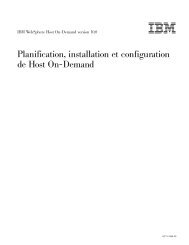Pianificazione, installazione e configurazione di Host On-Demand
Pianificazione, installazione e configurazione di Host On-Demand
Pianificazione, installazione e configurazione di Host On-Demand
Create successful ePaper yourself
Turn your PDF publications into a flip-book with our unique Google optimized e-Paper software.
Il client Avvio Web <strong>di</strong> <strong>Host</strong> <strong>On</strong>-<strong>Demand</strong> ha i seguenti requisiti:v JRE 1.4 o successive è richiesto per utilizzare HTTPS per accedere ai file dalserver Web.v JRE 1.4 o successive è richiesto per utilizzare un proxy HTTP con Avvio Web.v Le proprietà <strong>di</strong> sessione che utilizzano impostazioni del browser (ad esempioserver proxy o TLS/SSL) non possono essere utilizzate con Avvio Web.Installazione del client <strong>di</strong> Avvio WebCi sono due mo<strong>di</strong> per installare il client <strong>di</strong> Avvio Web. Di norma, gli utenti loinstallano da un server <strong>di</strong> <strong>Host</strong> <strong>On</strong>-<strong>Demand</strong> sulla rete, utilizzando o meno unbrowser Web. In alternativa, gli utenti possono installarlo da una LAN o daun’unità CD, anche se questo richiede un piccolo download aggiuntivo sulla rete.In<strong>di</strong>pendentemente da come gli utenti installano il client <strong>di</strong> Avvio Web, dopo che èinstallato e in Java Web Start Application Manager, possono avviarlo facendo clicsull’appropriata icona in Application Manager.Installazione del client <strong>di</strong> Avvio Web dal server <strong>di</strong> <strong>Host</strong><strong>On</strong>-<strong>Demand</strong>Gli utenti possono installare il client <strong>di</strong> Avvio Web dal server <strong>di</strong> <strong>Host</strong> <strong>On</strong>-<strong>Demand</strong>utilizzando o meno un browser.Utilizzo <strong>di</strong> un browser Web: Per installare il client <strong>di</strong> Avvio Web utilizzando unbrowser Web, gli utenti possono attenersi alla seguente procedura:1. Specificare l’URL completo del file HTML nel browser, come descritto in“Caricamento dei client <strong>di</strong> emulazione” a pagina 105.Il client <strong>di</strong> Avvio Web incomincia imme<strong>di</strong>atamente l’<strong>installazione</strong>. Una finestramostra lo stato <strong>di</strong> avanzamento dell’<strong>installazione</strong>. L’in<strong>di</strong>catore <strong>di</strong> stato in altomostra lo stato dei singoli file durante lo scaricamento mentre l’in<strong>di</strong>catore <strong>di</strong>stato in basso mostra lo stato dell’<strong>installazione</strong> nel suo complesso.2. Dopo che l’<strong>installazione</strong> è stata completata, il co<strong>di</strong>ce <strong>di</strong> <strong>installazione</strong> avviaimme<strong>di</strong>atamente il client <strong>di</strong> Avvio Web. L’utente non deve riavviare il browser.Senza l’utilizzo <strong>di</strong> un browser Web: Per gli utenti Windows, <strong>di</strong>stribuire il fileJNLP che è stato generato dal Wizard per la <strong>configurazione</strong> (ad esempio,myhod.jnlp) agli utenti finali. Dopo che il file è stato <strong>di</strong>stribuito, gli utenti possonoimmettere start myhod.jnlp per avviare l’applicazione <strong>di</strong> avvio Web ed iniziare a<strong>di</strong>nstallare il client <strong>Host</strong> <strong>On</strong>-<strong>Demand</strong>. Poiché l’estensione file ’.jnlp’ sarà registratapresso l’applicazione <strong>di</strong> Avvio Web, detta applicazione verrà avviata, leggerà il filee scaricherà tutti i file <strong>di</strong> archivio appropriati dal server <strong>di</strong> <strong>Host</strong> <strong>On</strong>-<strong>Demand</strong> che èstato specificato nel file JNLP generato dal Wizard per la <strong>configurazione</strong>. Il client<strong>di</strong> Avvio Web <strong>di</strong> <strong>Host</strong> <strong>On</strong>-<strong>Demand</strong> verrà avviato al termine del download.Se non si è <strong>di</strong>stribuito il file JNLP agli utenti Windows oppure i client stannoeseguendo piattaforme <strong>di</strong>verse da Windows, gli utenti possono ancora scaricare ilclient <strong>di</strong> Avvio Web senza un browser Web avviando Java Web Start ApplicationManager <strong>di</strong>rettamente e puntando al file JNLP sul server Web.Per i client Windows, gli utenti possono procedere nel seguente modo:1. Aprire Java Web Start Application Manager facendo doppio clic sul filejavaws.exe, che si trova <strong>di</strong> norma nella <strong>di</strong>rectory C:\Programmi\Java Web Start.2. Puntare al file JNLP sul server Web all’in<strong>di</strong>rizzo http://HODServer/HODAlias/myhod.jnlp.120 IBM WebSphere <strong>Host</strong> <strong>On</strong>-<strong>Demand</strong> Versione 10.0: <strong>Pianificazione</strong>, <strong>installazione</strong> e <strong>configurazione</strong> <strong>di</strong> <strong>Host</strong> <strong>On</strong>-<strong>Demand</strong>