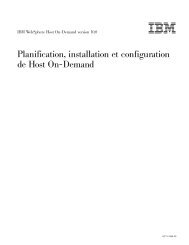Pianificazione, installazione e configurazione di Host On-Demand
Pianificazione, installazione e configurazione di Host On-Demand
Pianificazione, installazione e configurazione di Host On-Demand
You also want an ePaper? Increase the reach of your titles
YUMPU automatically turns print PDFs into web optimized ePapers that Google loves.
Rendere i certificati relativi ai server <strong>di</strong>sponibili ai clientTutti i certificati in HODServerKeyDb.kdb sono <strong>di</strong>sponibili per il server <strong>di</strong> <strong>Host</strong><strong>On</strong>-<strong>Demand</strong>. Tuttavia, in alcune configurazioni è necessario che anche uno <strong>di</strong>questi certificati sia reso <strong>di</strong>sponibile per i client che accedono al server. Nei casi incui il server utilizza un certificato da una CA sconosciuta, l’origine <strong>di</strong> questocertificato deve essere resa <strong>di</strong>sponibile per il client. Se il server utilizzaun’autocertificazione, una copia <strong>di</strong> essa deve essere resa <strong>di</strong>sponibile per i client.Per i client <strong>di</strong> <strong>Host</strong> <strong>On</strong>-<strong>Demand</strong> <strong>di</strong> download o con memorizzazione nella cache,questo avviene estraendo il certificato in un file temporaneo e creando oaggiornando un file denominato CustomizedCAs.p12, che dovrebbe trovarsi nella<strong>di</strong>rectory <strong>di</strong> pubblicazione <strong>di</strong> <strong>Host</strong> <strong>On</strong>-<strong>Demand</strong>.Per creare il file CustomizedCAs.p12 per i client <strong>di</strong> download o conmemorizzazione nella cache, immettere il seguente comando:java com.ibm.gsk.ikeyman -keydb -create -dbCustomizedCAs.p12 -pw hod -type pkcs12La password predefinita è hod.Aggiunta del certificato principale <strong>di</strong> una CA sconosciuta aCustomizedCAs.p12Estrarre innanzitutto il certificato principale della CA oppure un’autocertificazionedal file <strong>di</strong> database delle chiavi HODServerKeyDb.kdb. Per eseguirequest’operazione per Windows, ad esempio, immettere il seguente comando:java com.ibm.gsk.ikeyman.ikeycmd -cert -extract-db <strong>di</strong>rectory_<strong>di</strong>_<strong>installazione</strong>\bin\HODServerKeyDb.kdb-pw -label -target cert.arm -format asciidove <strong>di</strong>rectory_<strong>di</strong>_<strong>installazione</strong> è la <strong>di</strong>rectory <strong>di</strong> <strong>installazione</strong> <strong>di</strong> <strong>Host</strong> <strong>On</strong>-<strong>Demand</strong>.Notare le seguenti descrizioni:v -label : l’etichetta attaccata al certificato.v -pw: la password per aprire il file <strong>di</strong> database delle chiaviHODServerKeyDb.kdb.v -target : il database oppure il file <strong>di</strong> destinazione. In questo caso, è il nome delfile in formato Armored ASCII Base64 con un nome file predefinito <strong>di</strong> cert.arm.v -format: Può essere ASCII o Binario (Binary).Aggiungere adesso questo certificato principale CA al file CustomizedCAs.p12. Peraggiungere un certificato principale CA oppure un’autocertificazione all’elenco deifirmatari nel file CustomizedCAs.p12, immettere il seguente comando:java com.ibm.gsk.ikeyman.ikeycmd -cert -add-db CustomizedCAs.p12 -pw hod -label -file cert.arm -format ascii -trust Per i client più vecchi, per aggiungere questo certificato principale CA al fileCustomizedCAs.class, immettere il seguente comando:java com.ibm.gsk.ikeyman.ikeycmd -cert -add-db CustomizedCAs.class -label -file cert.arm -format ascii -trust 188 IBM WebSphere <strong>Host</strong> <strong>On</strong>-<strong>Demand</strong> Versione 10.0: <strong>Pianificazione</strong>, <strong>installazione</strong> e <strong>configurazione</strong> <strong>di</strong> <strong>Host</strong> <strong>On</strong>-<strong>Demand</strong>