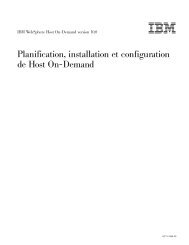Pianificazione, installazione e configurazione di Host On-Demand
Pianificazione, installazione e configurazione di Host On-Demand
Pianificazione, installazione e configurazione di Host On-Demand
You also want an ePaper? Increase the reach of your titles
YUMPU automatically turns print PDFs into web optimized ePapers that Google loves.
7. Verificare che il certificato *DFTSVR sia selezionato e fare clic su Assegnanuovo certificato.8. Ripetere i passi 7 e 8 per le seguenti applicazioni:vvvvvvvQIBM_OS400_QZBS_SVR_DATABASEQIBM_OS400_QZBS_SVR_DTAQQIBM_OS400_QZBS_SVR_NETPRTQIBM_OS400_QZBS_SVR_RMTCMDQIBM_OS400_QZBS_SVR_SIGNONQIBM_OS400_QZBS_SVR_FILEQIBM_OS400_QRW_SVR_DDM_DRDARipetere i passi precedenti per ogni server IBM System i5 <strong>di</strong> destinazione.Configurazione dell’anello <strong>di</strong> chiavi del proxy OS/400Se qualcuna delle connessioni <strong>di</strong> destinazione sta utilizzando delleautocertificazioni oppure dei certificati <strong>di</strong> una CA non inclusa nell’elenco delle CAritenute atten<strong>di</strong>bili, completare la seguente procedura:1. Immettere il seguente comando: GO HOD.2. Scegliere l’opzione 5 (Gestione certificati).3. Immettere *CONNECT per l’opzione e *PROXY per il nome dell’anello chiavi epremere quin<strong>di</strong> il tasto Invio.4. Immettere il nome TCP/IP e la porta per il server <strong>di</strong> destinazione nel seguenteformato:nome.server:portadove nome.server è il nome TCP/IP del server <strong>di</strong> destinazione (ad esempiomy400.myco.com) e porta è la porta per il server <strong>di</strong> collegamento (ad esempio9476).L’esecuzione <strong>di</strong> questo comando può richiedere alcuni minuti. Se vienerichiesta una password, premere il tasto Invio. Se questo è il primo certificato,viene creato un nuovo oggetto KeyRing.class.5. Selezionare il numero <strong>di</strong> certificato che corrisponde alla CA (CertificateAuthority) che si desidera aggiungere all’anello <strong>di</strong> chiavi.6. Ripetere i passi da 3 a 5 per ciascun server <strong>di</strong> destinazione.Server Web protettoIl server <strong>di</strong> <strong>Host</strong> <strong>On</strong>-<strong>Demand</strong> utilizza il server Web per scaricare gli oggetti delprogramma al browser. Queste informazioni possono essere co<strong>di</strong>ficate, ma con unaconsiderevole incidenza sulle prestazioni. Fare riferimento al redbook<strong>Pianificazione</strong> della capacità e delle prestazioni del server HTTP AS/400(SG24-5645) per maggiori informazioni.La porta predefinita per il server Web protetto è 443. Se tale porta non è abilitata,viene utilizzata la porta 80. Per abilitare il server Web protetto, eseguire i seguentipassi:1. Da un browser Web, immettere: http://:2001 (dove è il nome host TCP/IP del proprio IBM System i5). Se non siriesce a connettersi, avviare il server HTTP con il seguente comando i5/OS eOS/400:STRTCPSVR SERVER(*HTTP) HTTPSVR(*ADMIN)160 IBM WebSphere <strong>Host</strong> <strong>On</strong>-<strong>Demand</strong> Versione 10.0: <strong>Pianificazione</strong>, <strong>installazione</strong> e <strong>configurazione</strong> <strong>di</strong> <strong>Host</strong> <strong>On</strong>-<strong>Demand</strong>