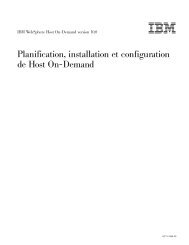Pianificazione, installazione e configurazione di Host On-Demand
Pianificazione, installazione e configurazione di Host On-Demand
Pianificazione, installazione e configurazione di Host On-Demand
Create successful ePaper yourself
Turn your PDF publications into a flip-book with our unique Google optimized e-Paper software.
packageimportimportcom.ibm.eNetwork.HOD.wct.samples;java.util.Properties;com.ibm.eNetwork.HOD.wct.IHODConfigFactory;public class ConfigOverride implements IHODConfigFactory {/* (non-Javadoc)* @see com.ibm.eNetwork.HOD.wct.IHODConfigFactory#getHodHtmlFileName()*/public String getHodHtmlFileName() {return "hodwmc";}/* (non-Javadoc)* @see com.ibm.eNetwork.HOD.wct.IHODConfigFactory#getHodHtmlParameters()*/public Properties getHodHtmlParameters() {Properties p = new Properties();p.put("EnableHTMLOverrides", "true");p.put("TargetedSessionList", "3270 Display");p.put("host", "3270 Display=hostname");return p;}2. Impacchettare la classe Java in un file jar.3. Mo<strong>di</strong>ficare il file HTML Update Site Utility (WCTConfig.html) nella <strong>di</strong>rectory<strong>di</strong> pubblicazione <strong>di</strong> <strong>Host</strong> <strong>On</strong>-<strong>Demand</strong> e impostare il parametro showUserClasssu true:var showUserClass=“true”;4. Eseguire Update Site Utility e specificare i parametri aggiuntivi nel seguentemodo: Percorso file Jar utente: il percorso file del file jar creato nel passo 2.Classe fornitore <strong>configurazione</strong> utente: il nome della classe Java implementatanel passo 1.5. Generare un plugin <strong>Host</strong> <strong>On</strong>-<strong>Demand</strong> e <strong>di</strong>stribuirlo nella piattaforma WCT.Utilizzo <strong>di</strong> una <strong>di</strong>rectory <strong>di</strong> pubblicazione separataQuando si utilizza una <strong>di</strong>rectory <strong>di</strong> pubblicazione utente separata <strong>di</strong>versa dalla<strong>di</strong>rectory <strong>di</strong> pubblicazione <strong>di</strong> <strong>Host</strong> <strong>On</strong>-<strong>Demand</strong>, è necessario specificare la<strong>di</strong>rectory in Update Site Utility utilizzando la seguente procedura:1. Mo<strong>di</strong>ficare il file HTML Update Site Utility (WCTConfig.html) nella <strong>di</strong>rectory<strong>di</strong> pubblicazione <strong>di</strong> <strong>Host</strong> <strong>On</strong>-<strong>Demand</strong> e impostare il parametroshowAlternatePublishDirectory su true:var showAlternatePublishDirectory =“true”;2. Eseguire Update Site Utility e specificare la <strong>di</strong>rectory <strong>di</strong> pubblicazione utenteseparata nel campo <strong>di</strong> immissione Directory <strong>di</strong> pubblicazione alternativa.ID vista utilizzati nel plugin <strong>Host</strong> <strong>On</strong>-<strong>Demand</strong>Di seguito è riportato un elenco degli ID vista utilizzati dal plugin <strong>Host</strong><strong>On</strong>-<strong>Demand</strong>. Può essere opportuno conoscere tali ID in fase <strong>di</strong> <strong>configurazione</strong>manuale del layout <strong>di</strong> pagina in WCS.IDDescrizionecom.ibm.eNetwork.HOD.wct.SessionsView Sessioni configurate172 IBM WebSphere <strong>Host</strong> <strong>On</strong>-<strong>Demand</strong> Versione 10.0: <strong>Pianificazione</strong>, <strong>installazione</strong> e <strong>configurazione</strong> <strong>di</strong> <strong>Host</strong> <strong>On</strong>-<strong>Demand</strong>