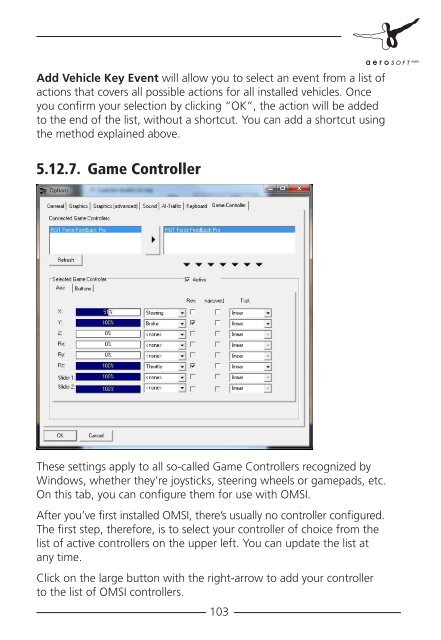Manual - OMSI - Omnibus simulator
Manual - OMSI - Omnibus simulator
Manual - OMSI - Omnibus simulator
Create successful ePaper yourself
Turn your PDF publications into a flip-book with our unique Google optimized e-Paper software.
Add Vehicle Key Event will allow you to select an event from a list of<br />
actions that covers all possible actions for all installed vehicles. Once<br />
you confirm your selection by clicking “OK”, the action will be added<br />
to the end of the list, without a shortcut. You can add a shortcut using<br />
the method explained above.<br />
5.12.7. Game Controller<br />
These settings apply to all so-called Game Controllers recognized by<br />
Windows, whether they’re joysticks, steering wheels or gamepads, etc.<br />
On this tab, you can configure them for use with <strong>OMSI</strong>.<br />
After you’ve first installed <strong>OMSI</strong>, there’s usually no controller configured.<br />
The first step, therefore, is to select your controller of choice from the<br />
list of active controllers on the upper left. You can update the list at<br />
any time.<br />
Click on the large button with the right-arrow to add your controller<br />
to the list of <strong>OMSI</strong> controllers.<br />
103