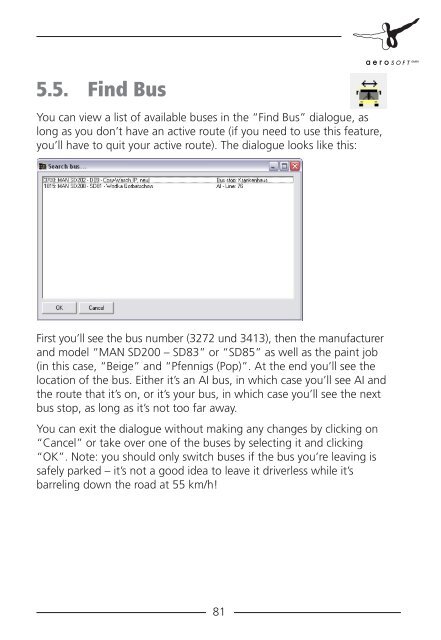Manual - OMSI - Omnibus simulator
Manual - OMSI - Omnibus simulator
Manual - OMSI - Omnibus simulator
Create successful ePaper yourself
Turn your PDF publications into a flip-book with our unique Google optimized e-Paper software.
5.5. Find Bus<br />
You can view a list of available buses in the “Find Bus” dialogue, as<br />
long as you don’t have an active route (if you need to use this feature,<br />
you’ll have to quit your active route). The dialogue looks like this:<br />
First you’ll see the bus number (3272 und 3413), then the manufacturer<br />
and model “MAN SD200 – SD83” or “SD85” as well as the paint job<br />
(in this case, “Beige” and “Pfennigs (Pop)”. At the end you’ll see the<br />
location of the bus. Either it’s an AI bus, in which case you’ll see AI and<br />
the route that it’s on, or it’s your bus, in which case you’ll see the next<br />
bus stop, as long as it’s not too far away.<br />
You can exit the dialogue without making any changes by clicking on<br />
“Cancel” or take over one of the buses by selecting it and clicking<br />
“OK”. Note: you should only switch buses if the bus you’re leaving is<br />
safely parked – it’s not a good idea to leave it driverless while it’s<br />
barreling down the road at 55 km/h!<br />
81