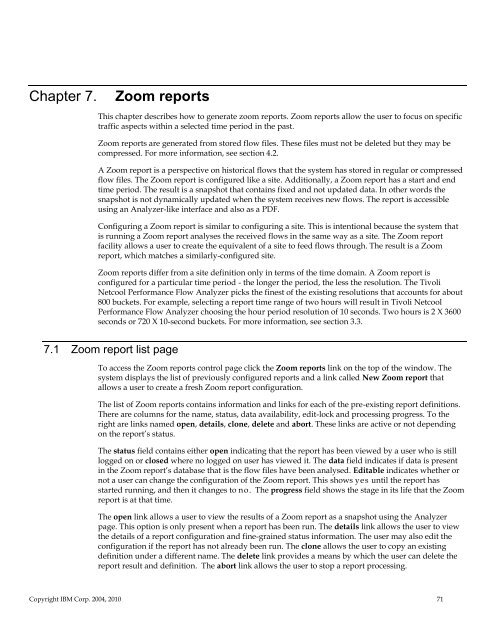TNPFA 4.1.1 Installation and User Guide - e IBM Tivoli Composite ...
TNPFA 4.1.1 Installation and User Guide - e IBM Tivoli Composite ...
TNPFA 4.1.1 Installation and User Guide - e IBM Tivoli Composite ...
Create successful ePaper yourself
Turn your PDF publications into a flip-book with our unique Google optimized e-Paper software.
Chapter 7. Zoom reports<br />
This chapter describes how to generate zoom reports. Zoom reports allow the user to focus on specific<br />
traffic aspects within a selected time period in the past.<br />
Zoom reports are generated from stored flow files. These files must not be deleted but they may be<br />
compressed. For more information, see section 4.2.<br />
A Zoom report is a perspective on historical flows that the system has stored in regular or compressed<br />
flow files. The Zoom report is configured like a site. Additionally, a Zoom report has a start <strong>and</strong> end<br />
time period. The result is a snapshot that contains fixed <strong>and</strong> not updated data. In other words the<br />
snapshot is not dynamically updated when the system receives new flows. The report is accessible<br />
using an Analyzer-like interface <strong>and</strong> also as a PDF.<br />
Configuring a Zoom report is similar to configuring a site. This is intentional because the system that<br />
is running a Zoom report analyses the received flows in the same way as a site. The Zoom report<br />
facility allows a user to create the equivalent of a site to feed flows through. The result is a Zoom<br />
report, which matches a similarly-configured site.<br />
Zoom reports differ from a site definition only in terms of the time domain. A Zoom report is<br />
configured for a particular time period - the longer the period, the less the resolution. The <strong>Tivoli</strong><br />
Netcool Performance Flow Analyzer picks the finest of the existing resolutions that accounts for about<br />
800 buckets. For example, selecting a report time range of two hours will result in <strong>Tivoli</strong> Netcool<br />
Performance Flow Analyzer choosing the hour period resolution of 10 seconds. Two hours is 2 X 3600<br />
seconds or 720 X 10-second buckets. For more information, see section 3.3.<br />
7.1 Zoom report list page<br />
To access the Zoom reports control page click the Zoom reports link on the top of the window. The<br />
system displays the list of previously configured reports <strong>and</strong> a link called New Zoom report that<br />
allows a user to create a fresh Zoom report configuration.<br />
The list of Zoom reports contains information <strong>and</strong> links for each of the pre-existing report definitions.<br />
There are columns for the name, status, data availability, edit-lock <strong>and</strong> processing progress. To the<br />
right are links named open, details, clone, delete <strong>and</strong> abort. These links are active or not depending<br />
on the report’s status.<br />
The status field contains either open indicating that the report has been viewed by a user who is still<br />
logged on or closed where no logged on user has viewed it. The data field indicates if data is present<br />
in the Zoom report’s database that is the flow files have been analysed. Editable indicates whether or<br />
not a user can change the configuration of the Zoom report. This shows yes until the report has<br />
started running, <strong>and</strong> then it changes to no. The progress field shows the stage in its life that the Zoom<br />
report is at that time.<br />
The open link allows a user to view the results of a Zoom report as a snapshot using the Analyzer<br />
page. This option is only present when a report has been run. The details link allows the user to view<br />
the details of a report configuration <strong>and</strong> fine-grained status information. The user may also edit the<br />
configuration if the report has not already been run. The clone allows the user to copy an existing<br />
definition under a different name. The delete link provides a means by which the user can delete the<br />
report result <strong>and</strong> definition. The abort link allows the user to stop a report processing.<br />
Copyright <strong>IBM</strong> Corp. 2004, 2010 71