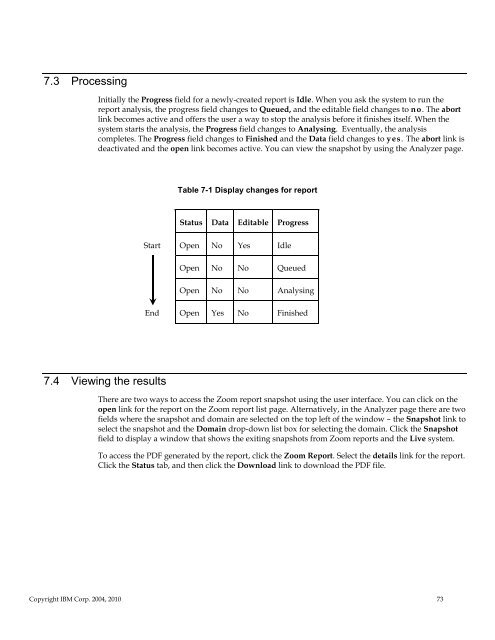TNPFA 4.1.1 Installation and User Guide - e IBM Tivoli Composite ...
TNPFA 4.1.1 Installation and User Guide - e IBM Tivoli Composite ...
TNPFA 4.1.1 Installation and User Guide - e IBM Tivoli Composite ...
You also want an ePaper? Increase the reach of your titles
YUMPU automatically turns print PDFs into web optimized ePapers that Google loves.
7.3 Processing<br />
Initially the Progress field for a newly-created report is Idle. When you ask the system to run the<br />
report analysis, the progress field changes to Queued, <strong>and</strong> the editable field changes to no. The abort<br />
link becomes active <strong>and</strong> offers the user a way to stop the analysis before it finishes itself. When the<br />
system starts the analysis, the Progress field changes to Analysing. Eventually, the analysis<br />
completes. The Progress field changes to Finished <strong>and</strong> the Data field changes to yes. The abort link is<br />
deactivated <strong>and</strong> the open link becomes active. You can view the snapshot by using the Analyzer page.<br />
7.4 Viewing the results<br />
Table 7-1 Display changes for report<br />
Status Data Editable Progress<br />
Start Open No Yes Idle<br />
Open No No Queued<br />
Open No No Analysing<br />
End Open Yes No Finished<br />
There are two ways to access the Zoom report snapshot using the user interface. You can click on the<br />
open link for the report on the Zoom report list page. Alternatively, in the Analyzer page there are two<br />
fields where the snapshot <strong>and</strong> domain are selected on the top left of the window – the Snapshot link to<br />
select the snapshot <strong>and</strong> the Domain drop-down list box for selecting the domain. Click the Snapshot<br />
field to display a window that shows the exiting snapshots from Zoom reports <strong>and</strong> the Live system.<br />
To access the PDF generated by the report, click the Zoom Report. Select the details link for the report.<br />
Click the Status tab, <strong>and</strong> then click the Download link to download the PDF file.<br />
Copyright <strong>IBM</strong> Corp. 2004, 2010 73