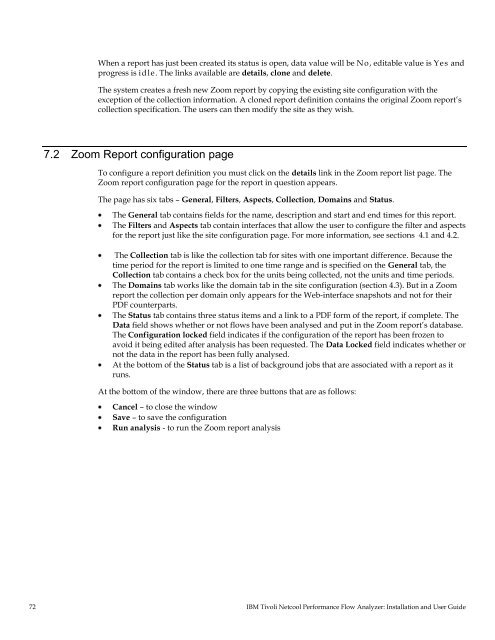TNPFA 4.1.1 Installation and User Guide - e IBM Tivoli Composite ...
TNPFA 4.1.1 Installation and User Guide - e IBM Tivoli Composite ...
TNPFA 4.1.1 Installation and User Guide - e IBM Tivoli Composite ...
You also want an ePaper? Increase the reach of your titles
YUMPU automatically turns print PDFs into web optimized ePapers that Google loves.
When a report has just been created its status is open, data value will be No, editable value is Yes <strong>and</strong><br />
progress is idle. The links available are details, clone <strong>and</strong> delete.<br />
The system creates a fresh new Zoom report by copying the existing site configuration with the<br />
exception of the collection information. A cloned report definition contains the original Zoom report’s<br />
collection specification. The users can then modify the site as they wish.<br />
7.2 Zoom Report configuration page<br />
To configure a report definition you must click on the details link in the Zoom report list page. The<br />
Zoom report configuration page for the report in question appears.<br />
The page has six tabs – General, Filters, Aspects, Collection, Domains <strong>and</strong> Status.<br />
The General tab contains fields for the name, description <strong>and</strong> start <strong>and</strong> end times for this report.<br />
The Filters <strong>and</strong> Aspects tab contain interfaces that allow the user to configure the filter <strong>and</strong> aspects<br />
for the report just like the site configuration page. For more information, see sections 4.1 <strong>and</strong> 4.2.<br />
The Collection tab is like the collection tab for sites with one important difference. Because the<br />
time period for the report is limited to one time range <strong>and</strong> is specified on the General tab, the<br />
Collection tab contains a check box for the units being collected, not the units <strong>and</strong> time periods.<br />
The Domains tab works like the domain tab in the site configuration (section 4.3). But in a Zoom<br />
report the collection per domain only appears for the Web-interface snapshots <strong>and</strong> not for their<br />
PDF counterparts.<br />
The Status tab contains three status items <strong>and</strong> a link to a PDF form of the report, if complete. The<br />
Data field shows whether or not flows have been analysed <strong>and</strong> put in the Zoom report’s database.<br />
The Configuration locked field indicates if the configuration of the report has been frozen to<br />
avoid it being edited after analysis has been requested. The Data Locked field indicates whether or<br />
not the data in the report has been fully analysed.<br />
At the bottom of the Status tab is a list of background jobs that are associated with a report as it<br />
runs.<br />
At the bottom of the window, there are three buttons that are as follows:<br />
Cancel – to close the window<br />
Save – to save the configuration<br />
Run analysis - to run the Zoom report analysis<br />
72 <strong>IBM</strong> <strong>Tivoli</strong> Netcool Performance Flow Analyzer: <strong>Installation</strong> <strong>and</strong> <strong>User</strong> <strong>Guide</strong>