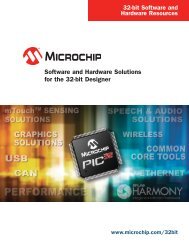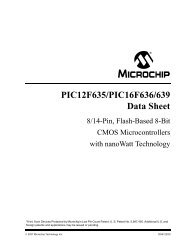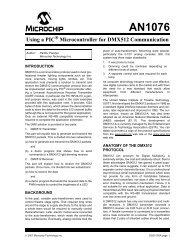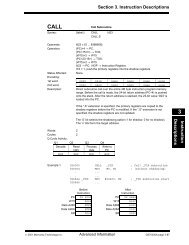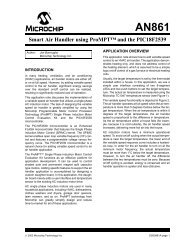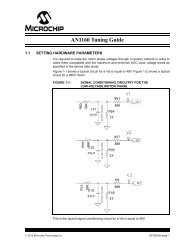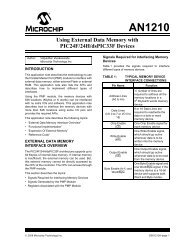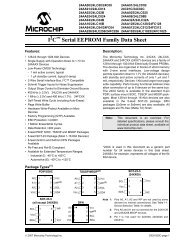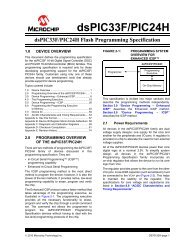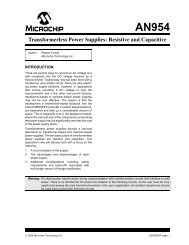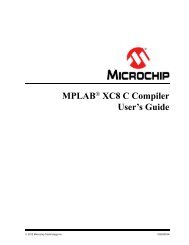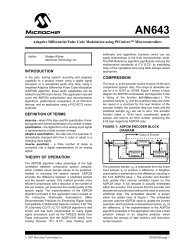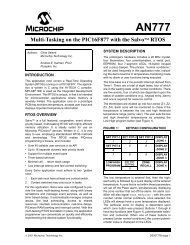Introduction to Microcontrollers Lab Manual - Microchip
Introduction to Microcontrollers Lab Manual - Microchip
Introduction to Microcontrollers Lab Manual - Microchip
You also want an ePaper? Increase the reach of your titles
YUMPU automatically turns print PDFs into web optimized ePapers that Google loves.
A.3 STEP THREE: CREATE NEW PROJECT FILE<br />
This step creates the actual project file including the path <strong>to</strong> that project. Ensure that<br />
the radio box “Create New Project File” is selected and then click on the “Browse” but<strong>to</strong>n.<br />
Browse <strong>to</strong> the desired location and enter the project name in the “File name” text<br />
box. Click on “Save”. This will fill in the full path name in the project name text box. An<br />
example is shown in Figure A-3.<br />
Consult your lab instruc<strong>to</strong>r on the actual path <strong>to</strong> the local project folders.<br />
FIGURE A-3: PROJECT WIZARD STEP THREE<br />
A.4 STEP FOUR: ADD EXISTING PROJECT FILES<br />
In this step we'll add any files that already exist for our project. For <strong>Lab</strong> 0, this includes<br />
the following files:<br />
• config_bits_pic24fj256gb110.inc<br />
• p24fj256gb110.gld<br />
• lab0-intro.s<br />
Browse <strong>to</strong> the default lab folder (see lab instruc<strong>to</strong>r for specific details) and highlight<br />
these three files and click on the “Add>>” but<strong>to</strong>n <strong>to</strong> add them <strong>to</strong> the project. The files<br />
can be selected individually with a discrete pressing of the “Add>>” but<strong>to</strong>n for each file.<br />
The files can also be selected at once by holding down the “Ctrl” key on the keyboard<br />
and then pressing “Add>>” but<strong>to</strong>n once <strong>to</strong> add all the files at once.<br />
Click on the “Next” but<strong>to</strong>n <strong>to</strong> continue and then click on “Finish” <strong>to</strong> complete. The project<br />
files are created. This includes a file with the extension.mcs that contains the project<br />
settings, and a file with the extension.mcw that contains the workspace settings.<br />
For best results, load the workspace and save its state <strong>to</strong> keep the window locations<br />
and other configuration settings consistent between editing sessions.<br />
2011 <strong>Microchip</strong> Technology Inc. DS51963A-page 73