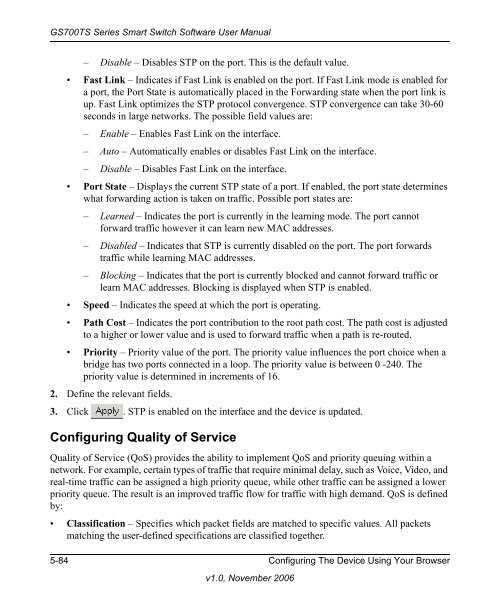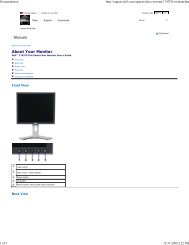GS700TS Series Smart Switch Software User Manual - Andover ...
GS700TS Series Smart Switch Software User Manual - Andover ...
GS700TS Series Smart Switch Software User Manual - Andover ...
Create successful ePaper yourself
Turn your PDF publications into a flip-book with our unique Google optimized e-Paper software.
<strong>GS700TS</strong> <strong>Series</strong> <strong>Smart</strong> <strong>Switch</strong> <strong>Software</strong> <strong>User</strong> <strong>Manual</strong><br />
– Disable – Disables STP on the port. This is the default value.<br />
• Fast Link – Indicates if Fast Link is enabled on the port. If Fast Link mode is enabled for<br />
a port, the Port State is automatically placed in the Forwarding state when the port link is<br />
up. Fast Link optimizes the STP protocol convergence. STP convergence can take 30-60<br />
seconds in large networks. The possible field values are:<br />
– Enable – Enables Fast Link on the interface.<br />
– Auto – Automatically enables or disables Fast Link on the interface.<br />
– Disable – Disables Fast Link on the interface.<br />
• Port State – Displays the current STP state of a port. If enabled, the port state determines<br />
what forwarding action is taken on traffic. Possible port states are:<br />
– Learned – Indicates the port is currently in the learning mode. The port cannot<br />
forward traffic however it can learn new MAC addresses.<br />
– Disabled – Indicates that STP is currently disabled on the port. The port forwards<br />
traffic while learning MAC addresses.<br />
– Blocking – Indicates that the port is currently blocked and cannot forward traffic or<br />
learn MAC addresses. Blocking is displayed when STP is enabled.<br />
• Speed – Indicates the speed at which the port is operating.<br />
• Path Cost – Indicates the port contribution to the root path cost. The path cost is adjusted<br />
to a higher or lower value and is used to forward traffic when a path is re-routed.<br />
• Priority – Priority value of the port. The priority value influences the port choice when a<br />
bridge has two ports connected in a loop. The priority value is between 0 -240. The<br />
priority value is determined in increments of 16.<br />
2. Define the relevant fields.<br />
3. Click . STP is enabled on the interface and the device is updated.<br />
Configuring Quality of Service<br />
Quality of Service (QoS) provides the ability to implement QoS and priority queuing within a<br />
network. For example, certain types of traffic that require minimal delay, such as Voice, Video, and<br />
real-time traffic can be assigned a high priority queue, while other traffic can be assigned a lower<br />
priority queue. The result is an improved traffic flow for traffic with high demand. QoS is defined<br />
by:<br />
• Classification – Specifies which packet fields are matched to specific values. All packets<br />
matching the user-defined specifications are classified together.<br />
5-84 Configuring The Device Using Your Browser<br />
v1.0, November 2006