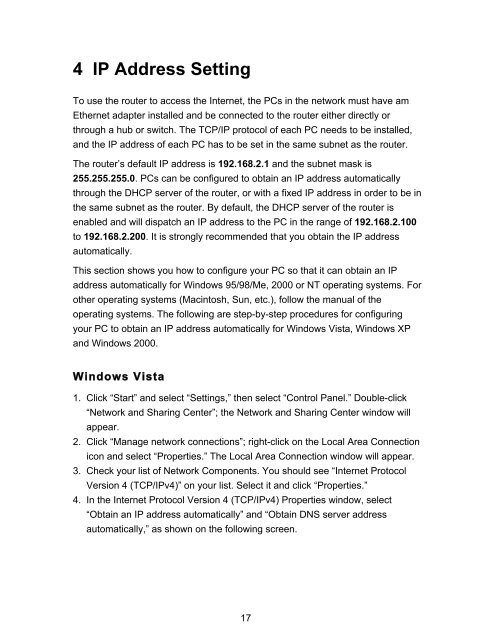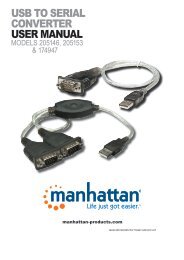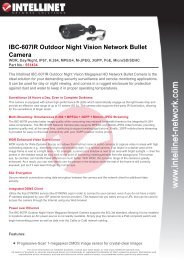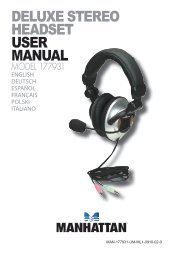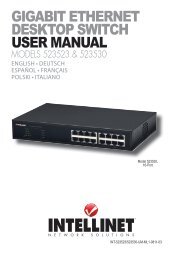MODEM ROUTER USER MANUAL - Warranty Life
MODEM ROUTER USER MANUAL - Warranty Life
MODEM ROUTER USER MANUAL - Warranty Life
Create successful ePaper yourself
Turn your PDF publications into a flip-book with our unique Google optimized e-Paper software.
4 IP Address Setting<br />
To use the router to access the Internet, the PCs in the network must have am<br />
Ethernet adapter installed and be connected to the router either directly or<br />
through a hub or switch. The TCP/IP protocol of each PC needs to be installed,<br />
and the IP address of each PC has to be set in the same subnet as the router.<br />
The router’s default IP address is 192.168.2.1 and the subnet mask is<br />
255.255.255.0. PCs can be configured to obtain an IP address automatically<br />
through the DHCP server of the router, or with a fixed IP address in order to be in<br />
the same subnet as the router. By default, the DHCP server of the router is<br />
enabled and will dispatch an IP address to the PC in the range of 192.168.2.100<br />
to 192.168.2.200. It is strongly recommended that you obtain the IP address<br />
automatically.<br />
This section shows you how to configure your PC so that it can obtain an IP<br />
address automatically for Windows 95/98/Me, 2000 or NT operating systems. For<br />
other operating systems (Macintosh, Sun, etc.), follow the manual of the<br />
operating systems. The following are step-by-step procedures for configuring<br />
your PC to obtain an IP address automatically for Windows Vista, Windows XP<br />
and Windows 2000.<br />
Windows Vista<br />
1. Click “Start” and select “Settings,” then select “Control Panel.” Double-click<br />
“Network and Sharing Center”; the Network and Sharing Center window will<br />
appear.<br />
2. Click “Manage network connections”; right-click on the Local Area Connection<br />
icon and select “Properties.” The Local Area Connection window will appear.<br />
3. Check your list of Network Components. You should see “Internet Protocol<br />
Version 4 (TCP/IPv4)” on your list. Select it and click “Properties.”<br />
4. In the Internet Protocol Version 4 (TCP/IPv4) Properties window, select<br />
“Obtain an IP address automatically” and “Obtain DNS server address<br />
automatically,” as shown on the following screen.<br />
17