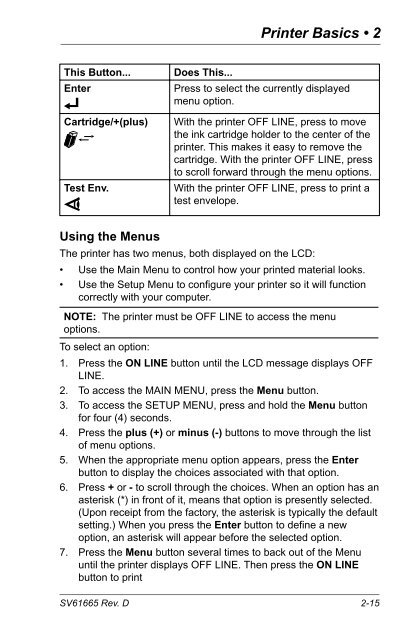Printer DA70S, DA75S Operator Guide - Pitney Bowes Canada
Printer DA70S, DA75S Operator Guide - Pitney Bowes Canada
Printer DA70S, DA75S Operator Guide - Pitney Bowes Canada
You also want an ePaper? Increase the reach of your titles
YUMPU automatically turns print PDFs into web optimized ePapers that Google loves.
SV61665 Rev. D<br />
<strong>Printer</strong> Basics • 2<br />
This Button... Does This...<br />
Enter Press to select the currently displayed<br />
menu option.<br />
Cartridge/+(plus) With the printer OFF LINE, press to move<br />
the ink cartridge holder to the center of the<br />
printer. This makes it easy to remove the<br />
cartridge. With the printer OFF LINE, press<br />
to scroll forward through the menu options.<br />
Test Env. With the printer OFF LINE, press to print a<br />
test envelope.<br />
Using the Menus<br />
The printer has two menus, both displayed on the LCD:<br />
• Use the Main Menu to control how your printed material looks.<br />
• Use the Setup Menu to configure your printer so it will function<br />
correctly with your computer.<br />
NOTE: The printer must be OFF LINE to access the menu<br />
options.<br />
To select an option:<br />
1. Press the ON LINE button until the LCD message displays OFF<br />
LINE.<br />
2. To access the MAIN MENU, press the Menu button.<br />
3. To access the SETUP MENU, press and hold the Menu button<br />
for four (4) seconds.<br />
4. Press the plus (+) or minus (-) buttons to move through the list<br />
of menu options.<br />
5. When the appropriate menu option appears, press the Enter<br />
button to display the choices associated with that option.<br />
6. Press + or - to scroll through the choices. When an option has an<br />
asterisk (*) in front of it, means that option is presently selected.<br />
(Upon receipt from the factory, the asterisk is typically the default<br />
setting.) When you press the Enter button to define a new<br />
option, an asterisk will appear before the selected option.<br />
7. Press the Menu button several times to back out of the Menu<br />
until the printer displays OFF LINE. Then press the ON LINE<br />
button to print<br />
2-15