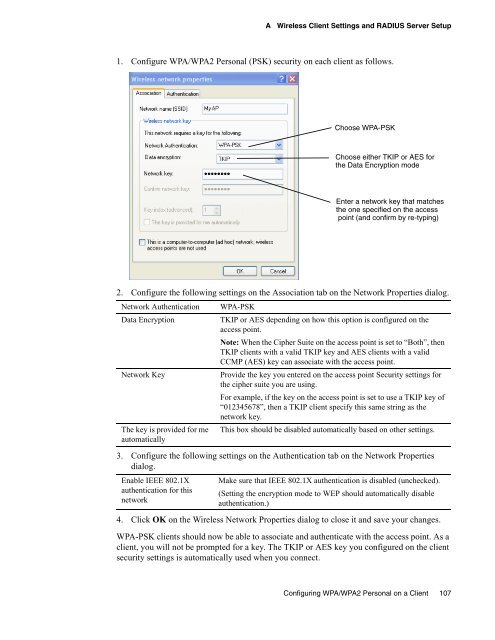Unified Access Point (AP) Administrator's Guide
Unified Access Point (AP) Administrator's Guide
Unified Access Point (AP) Administrator's Guide
You also want an ePaper? Increase the reach of your titles
YUMPU automatically turns print PDFs into web optimized ePapers that Google loves.
A Wireless Client Settings and RADIUS Server Setup<br />
1. Configure WPA/WPA2 Personal (PSK) security on each client as follows.<br />
2. Configure the following settings on the Association tab on the Network Properties dialog.<br />
Network Authentication WPA-PSK<br />
Data Encryption TKIP or AES depending on how this option is configured on the<br />
access point.<br />
Note: When the Cipher Suite on the access point is set to “Both”, then<br />
TKIP clients with a valid TKIP key and AES clients with a valid<br />
CCMP (AES) key can associate with the access point.<br />
Network Key Provide the key you entered on the access point Security settings for<br />
the cipher suite you are using.<br />
For example, if the key on the access point is set to use a TKIP key of<br />
“012345678”, then a TKIP client specify this same string as the<br />
network key.<br />
The key is provided for me This box should be disabled automatically based on other settings.<br />
automatically<br />
3. Configure the following settings on the Authentication tab on the Network Properties<br />
dialog.<br />
Enable IEEE 802.1X<br />
authentication for this<br />
network<br />
Choose WPA-PSK<br />
Choose either TKIP or AES for<br />
the Data Encryption mode<br />
Enter a network key that matches<br />
the one specified on the access<br />
point (and confirm by re-typing)<br />
Make sure that IEEE 802.1X authentication is disabled (unchecked).<br />
(Setting the encryption mode to WEP should automatically disable<br />
authentication.)<br />
4. Click OK on the Wireless Network Properties dialog to close it and save your changes.<br />
WPA-PSK clients should now be able to associate and authenticate with the access point. As a<br />
client, you will not be prompted for a key. The TKIP or AES key you configured on the client<br />
security settings is automatically used when you connect.<br />
Configuring WPA/WPA2 Personal on a Client 107