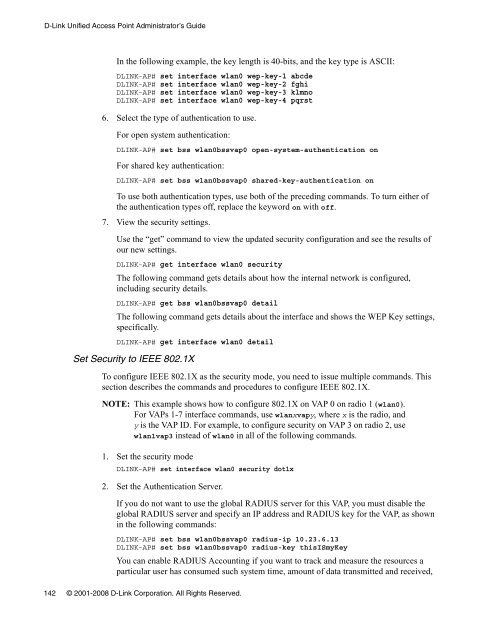Unified Access Point (AP) Administrator's Guide
Unified Access Point (AP) Administrator's Guide
Unified Access Point (AP) Administrator's Guide
Create successful ePaper yourself
Turn your PDF publications into a flip-book with our unique Google optimized e-Paper software.
D-Link <strong>Unified</strong> <strong>Access</strong> <strong>Point</strong> Administrator’s <strong>Guide</strong><br />
In the following example, the key length is 40-bits, and the key type is ASCII:<br />
DLINK-<strong>AP</strong># set interface wlan0 wep-key-1 abcde<br />
DLINK-<strong>AP</strong># set interface wlan0 wep-key-2 fghi<br />
DLINK-<strong>AP</strong># set interface wlan0 wep-key-3 klmno<br />
DLINK-<strong>AP</strong># set interface wlan0 wep-key-4 pqrst<br />
6. Select the type of authentication to use.<br />
For open system authentication:<br />
DLINK-<strong>AP</strong># set bss wlan0bssvap0 open-system-authentication on<br />
For shared key authentication:<br />
DLINK-<strong>AP</strong># set bss wlan0bssvap0 shared-key-authentication on<br />
To use both authentication types, use both of the preceding commands. To turn either of<br />
the authentication types off, replace the keyword on with off.<br />
7. View the security settings.<br />
Use the “get” command to view the updated security configuration and see the results of<br />
our new settings.<br />
DLINK-<strong>AP</strong># get interface wlan0 security<br />
The following command gets details about how the internal network is configured,<br />
including security details.<br />
DLINK-<strong>AP</strong># get bss wlan0bssvap0 detail<br />
The following command gets details about the interface and shows the WEP Key settings,<br />
specifically.<br />
DLINK-<strong>AP</strong># get interface wlan0 detail<br />
Set Security to IEEE 802.1X<br />
To configure IEEE 802.1X as the security mode, you need to issue multiple commands. This<br />
section describes the commands and procedures to configure IEEE 802.1X.<br />
NOTE: This example shows how to configure 802.1X on V<strong>AP</strong> 0 on radio 1 (wlan0).<br />
For V<strong>AP</strong>s 1-7 interface commands, use wlanxvapy, where x is the radio, and<br />
y is the V<strong>AP</strong> ID. For example, to configure security on V<strong>AP</strong> 3 on radio 2, use<br />
wlan1vap3 instead of wlan0 in all of the following commands.<br />
1. Set the security mode<br />
DLINK-<strong>AP</strong># set interface wlan0 security dot1x<br />
2. Set the Authentication Server.<br />
If you do not want to use the global RADIUS server for this V<strong>AP</strong>, you must disable the<br />
global RADIUS server and specify an IP address and RADIUS key for the V<strong>AP</strong>, as shown<br />
in the following commands:<br />
DLINK-<strong>AP</strong># set bss wlan0bssvap0 radius-ip 10.23.6.13<br />
DLINK-<strong>AP</strong># set bss wlan0bssvap0 radius-key thisISmyKey<br />
You can enable RADIUS Accounting if you want to track and measure the resources a<br />
particular user has consumed such system time, amount of data transmitted and received,<br />
142 © 2001-2008 D-Link Corporation. All Rights Reserved.