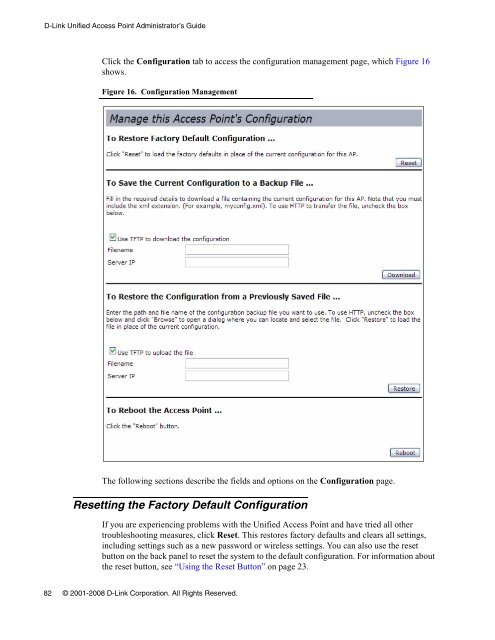Unified Access Point (AP) Administrator's Guide
Unified Access Point (AP) Administrator's Guide
Unified Access Point (AP) Administrator's Guide
Create successful ePaper yourself
Turn your PDF publications into a flip-book with our unique Google optimized e-Paper software.
D-Link <strong>Unified</strong> <strong>Access</strong> <strong>Point</strong> Administrator’s <strong>Guide</strong><br />
Click the Configuration tab to access the configuration management page, which Figure 16<br />
shows.<br />
Figure 16. Configuration Management<br />
The following sections describe the fields and options on the Configuration page.<br />
Resetting the Factory Default Configuration<br />
If you are experiencing problems with the <strong>Unified</strong> <strong>Access</strong> <strong>Point</strong> and have tried all other<br />
troubleshooting measures, click Reset. This restores factory defaults and clears all settings,<br />
including settings such as a new password or wireless settings. You can also use the reset<br />
button on the back panel to reset the system to the default configuration. For information about<br />
the reset button, see “Using the Reset Button” on page 23.<br />
82 © 2001-2008 D-Link Corporation. All Rights Reserved.