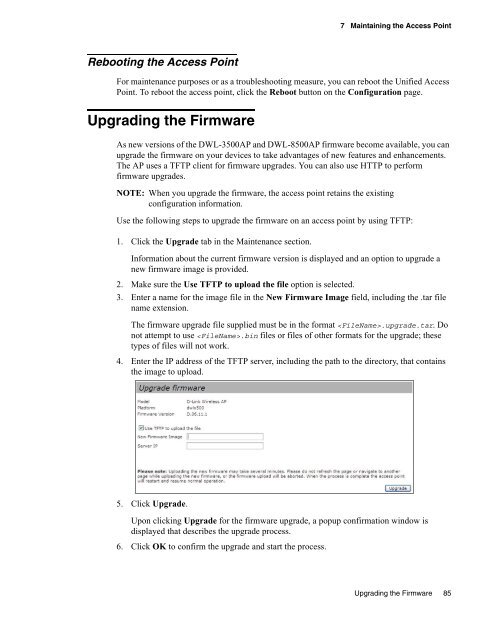Unified Access Point (AP) Administrator's Guide
Unified Access Point (AP) Administrator's Guide
Unified Access Point (AP) Administrator's Guide
You also want an ePaper? Increase the reach of your titles
YUMPU automatically turns print PDFs into web optimized ePapers that Google loves.
Rebooting the <strong>Access</strong> <strong>Point</strong><br />
7 Maintaining the <strong>Access</strong> <strong>Point</strong><br />
For maintenance purposes or as a troubleshooting measure, you can reboot the <strong>Unified</strong> <strong>Access</strong><br />
<strong>Point</strong>. To reboot the access point, click the Reboot button on the Configuration page.<br />
Upgrading the Firmware<br />
As new versions of the DWL-3500<strong>AP</strong> and DWL-8500<strong>AP</strong> firmware become available, you can<br />
upgrade the firmware on your devices to take advantages of new features and enhancements.<br />
The <strong>AP</strong> uses a TFTP client for firmware upgrades. You can also use HTTP to perform<br />
firmware upgrades.<br />
NOTE: When you upgrade the firmware, the access point retains the existing<br />
configuration information.<br />
Use the following steps to upgrade the firmware on an access point by using TFTP:<br />
1. Click the Upgrade tab in the Maintenance section.<br />
Information about the current firmware version is displayed and an option to upgrade a<br />
new firmware image is provided.<br />
2. Make sure the Use TFTP to upload the file option is selected.<br />
3. Enter a name for the image file in the New Firmware Image field, including the .tar file<br />
name extension.<br />
The firmware upgrade file supplied must be in the format .upgrade.tar. Do<br />
not attempt to use .bin files or files of other formats for the upgrade; these<br />
types of files will not work.<br />
4. Enter the IP address of the TFTP server, including the path to the directory, that contains<br />
the image to upload.<br />
5. Click Upgrade.<br />
Upon clicking Upgrade for the firmware upgrade, a popup confirmation window is<br />
displayed that describes the upgrade process.<br />
6. Click OK to confirm the upgrade and start the process.<br />
Upgrading the Firmware 85